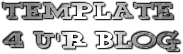Template Name : WPBoxedTech
Original Designer : Technology Tricks
Bloggerize by : Free Blogger Template
Instalations Guide :
Here we go, WPBoxedTech Free Premium Blogger Template. I think you all already understand how to setup the navigation menu. So, I only guiding you for "slide feature" and "subscribe feature".
See the element picture below[click the picture for full size]

There are two special element widget[red box in the picture].
1. Slide Feature Element
Click "Add A Gadget" => "HTML/JavaScript Add"
No need to write a title for this element
Place the code below in the "Content box" and change the red code as you want
<!-- featured section --> <div class="box"><div class="box_outer"><div class="box_inner"><div class="box_bottom_right"><div class="box_bottom_left"> <div class="box_content"> <h5>Featured Posts</h5> <div id="carousel_control"> <div id="play_btn" class="control_btn"><img alt="Play" width="8" src="https://blogger.googleusercontent.com/img/b/R29vZ2xl/AVvXsEjWjYDQZbB3PsclnGM_Rt-je0AfE7vUAVR-mQI21hYEnDN2g7CU9tNSJYc2D6vFE8xhig3VzXFd29JDu6gSMDxtiqlJ2NTLGQbiyshJzcu_Xcc7WNnXBG9TVq0LbgbGnfSorlv2hcCwDbW9/s1600/play.png" height="7"/></div> <div id="pause_btn" class="control_btn"><img alt="Pause" width="8" src="https://blogger.googleusercontent.com/img/b/R29vZ2xl/AVvXsEhIA-35qGI6iaP7KMori6I2-lutX6NK0oQBlIcZKblkhv8nlAtOEmY_s1ndKovzxeMl-L47ZNNUFnstl3yk6vz0f5Bfx3H7MTZouObNCN-_0cYk5aHMQdIITSctdAKCEDJV7oXNkBxBFr7z/s1600/pause.png" height="7"/></div> <div id="prev_btn" class="control_btn"><img alt="Previous" width="8" src="https://blogger.googleusercontent.com/img/b/R29vZ2xl/AVvXsEhbIhipMzkrCVylqFRU2A8DmIJ18aXrK8tF5h6BhGYFzLEbsO_xzH0bzeKI-71Sg0q37b-pzCMOO-mn3DkourK7f8YvUC-5vVQE5w_4M7_uphWo07m9esRq4mt2PAub9VGzWfi22TJTML4L/s1600/prev.png" height="7"/></div> <div id="next_btn" class="control_btn"><img alt="Next" width="8" src="https://blogger.googleusercontent.com/img/b/R29vZ2xl/AVvXsEiUTfmFgea7J3Ici7ysHac4-IY4b8OKq0L-6jBoWOLCrOLhscSp2eI_mnGzHFHbzlYptdHtVa8oLj078t_YuEePT1YWPRO2qlkIgBLcluZ_LvFanHAZGx_sTvJjjd7bLIlMRUktvHZe3Yd9/s1600/next.png" height="7"/></div> <div id="featured_number"/></div> </div> <ul id="featured_posts" class="jcarousel-skin-tango"> <li> <div id="featured_1" class="featured_item"> <h4><a href="POST URL HERE1" title="POST TITLE HERE1">POST TITLE HERE1</a></h4> <div class="featured_image"> <img alt="POST TITLE HERE1" width="535" src="IMAGE URL HERE1" height="175"/> </div> <div class="featured_desc">POST SUMMARY HERE1</div> <div class="featured_more"><a href="POST URL HERE1" title="POST TITLE HERE1">Read More...</a></div> </div> </li> <li> <div id="featured_2" class="featured_item"> <h4><a href="POST URL HERE2" title="POST TITLE HERE2">POST TITLE HERE2</a></h4> <div class="featured_image"> <img alt="POST TITLE HERE2" width="535" src="IMAGE URL HERE2" height="175"/> </div> <div class="featured_desc">POST SUMMARY HERE2</div> <div class="featured_more"><a href="POST URL HERE2" title="POST TITLE HERE2">Read More...</a></div> </div> </li> <li> <div id="featured_3" class="featured_item"> <h4><a href="POST URL HERE3" title="POST TITLE HERE3">POST TITLE HERE3</a></h4> <div class="featured_image"> <img alt="POST TITLE HERE3" width="535" src="IMAGE URL HERE3" height="175"/> </div> <div class="featured_desc">POST SUMMARY HERE3</div> <div class="featured_more"><a href="POST URL HERE3" title="POST TITLE HERE3">Read More...</a></div> </div> </li> <li> <div id="featured_4" class="featured_item"> <h4><a href="POST URL HERE4" title="POST TITLE HERE4">POST TITLE HERE4</a></h4> <div class="featured_image"> <img alt="POST TITLE HERE4" width="535" src="IMAGE URL HERE4" height="175"/> </div> <div class="featured_desc">POST SUMMARY HERE4</div> <div class="featured_more"><a href="POST URL HERE4" title="POST TITLE HERE4">Read More...</a></div> </div> </li> <li> <div id="featured_5" class="featured_item"> <h4><a href="POST URL HERE5" title="POST TITLE HERE5">POST TITLE HERE5</a></h4> <div class="featured_image"> <img alt="POST TITLE HERE5" width="535" src="IMAGE URL HERE5" height="175"/> </div> <div class="featured_desc">POST SUMMARY HERE5</div> <div class="featured_more"><a href="POST URL HERE5" title="POST TITLE HERE5">Read More...</a></div> </div> </li> </ul> </div></div></div></div></div> <!-- end featured section --></div>
Example :
POST URL HERE = http://www.freebloggertemplate.info/2009/11/coming-soon-wpboxedtech-free-premium.html
POST TITLE HERE = Coming Soon : WPBoxedTech Free Premium Blogger Template
IMAGE URL HERE = https://blogger.googleusercontent.com/img/b/R29vZ2xl/AVvXsEhNsGUcwQ-gvyB6uJjSjVdANmFJ8El3vuvyRsBtym3S1rWgJUH4cdQ6jVMh5pPSJuxypyGIEfmikgeiJrgyUTAwJsZGu6MdQogdXwRa2O_P_9YgtSeSN7XYD7d8QafGmaseJwdysG3Mmi4/s400/wpboxedtech.gif
POST SUMMARY HERE = WPBoxedTech is one of Free Professional Premium Wordpress Theme by technologytricks.com and fast load theme. It is a 3 column professional clean and sleek design layout which can be used for all tech niche blogs. Now I convert this theme for Blogger Community.
2. Subcribe element at the bottom
Click "Add A Gadget" => "HTML/JavaScript Add"
TITLE BOX = SUBCRIBE or else
Place the code below in the "Content box" and change the red code WITH YOUR OWN URL
<div class="subscribe_content"> <div class="subscribe_item"> <div class="subscribe_img"><img alt="Subscribe to RSS Feed" width="32" src="https://blogger.googleusercontent.com/img/b/R29vZ2xl/AVvXsEjhT2WA3PuANH__o2ryh5CwAtcBp_qobvjf3qTvfO0OZn_xjfykIxYusq58aMF4EV5mTEK9eV3VnQMPpfgFf20504G6fYqthrMu_xri9ISoa9uDxp3t7Z7OH07v9sBQ8EME4Wt-J00CciN_/s1600/ico-rss.jpg" height="32"/></div> <div class="subscribe_desc"> <a href="FEED SUBSCRIBE URL">Subscribe to RSS Feed</a> Receive feed updates via your feed reader </div> </div> <div class="subscribe_item"> <div class="subscribe_img"><img alt="Email Subscription" width="32" src="https://blogger.googleusercontent.com/img/b/R29vZ2xl/AVvXsEg0pTqBoHW6y9aE-W4h_zQxBdhyphenhyphenRdrRIDv_a5TDuSJdufi7V3MfBTu_qyhnIYhK7SSlWikNOg24dYODLOxmMyKfZbfxd0HAOiqlHYbzCX6UjpaWMfeXa_pjyUKqfi-hdDhmWNP-QPKVcOAW/s1600/ico-subscribe.jpg" height="32"/></div> <div class="subscribe_desc"> <a href="EMAIL SUBSCRIBE URL">Email Subscription</a> Receive feed updates via email </div> </div> <h4>Be My Friend?</h4> <div class="network_list"> <ul> <li class="first"><a href="YOUR DIGG URL">Digg</a></li> <li class="second"><a href="YOUR TWITTER URL">Twitter</a></li> <li class="third"><a href="YOUR FACEBOOK URL">Facebook</a></li> <li class="fourth"><a href="YOUR LINKADIN URL">LinkedIn</a></li> <li class="fifth"><a href="YOUR STUMBLEUPON URL">StumbleUpon</a></li> <li class="sixth"><a href="YOUR YOUTUBE URL">YouTube</a></li> <li class="seventh"><a href="YOUR MYSPACE URL">MySpace</a></li> <li class="eigth"><a href="YOUR GOOGLE VIDEO URL">Google Video</a></li> </ul> </div> </div>
UPDATE: PLEASE RE-DOWNLOAD THIS TEMPLATE IF YOU ALREADY DOWNLOAD IT BEFORE. THE OLD TEMPLATE HAVE A PROBLEM WHEN USING "BLOGGER IN DRAFT MODE" TO UPLOAD AN IMAGE TO YOUR POST. HERE IS THE RULES IF YOU WANT TO FIX THE OLD VERSION BY YOUR SELF : *HARD MODE* 1. GO TO "EDIT HTML" 2. CHECK "EXPAND WIDGET TEMPLATE" 3. PRESS CTRL+F AND SEARCH "SEPARATOR" (WITHOUT QUOTE) 4. CHANGE ALL "SEPARATOR" WORD WITH "UNDERLINER" 5. SAVE. *EASY MODE* EXAMPLE: WHEN YOU UPLOAD IMAGE FOR YOUR POST, YOU WILL GET THE CODE LIKE THIS (BLOGGER IN DRAFT MODE ONLY): <div class="separator" style="clear: both; text-align: center;"> <a href="https://blogger.googleusercontent.com/img/b/R29vZ2xl/AVvXsEgSZ3Td6qrrXmyhDqvW6yCOcd2Vp3l7x1SnPWIggM3eKsI22huxAYRV-QgWeONr4Z6Lvwus3jjdEseGsab2-VjVjMTVcukbL7xKT8UNnsdtrQn-y7WFn3fgmXOiEFmYYFSUJB55XdsxQTk/s1600-h/2009_04250211d.JPG" imageanchor="1" style="clear: left; float: left; margin-bottom: 1em; margin-right: 1em;"><img border="0" src="https://blogger.googleusercontent.com/img/b/R29vZ2xl/AVvXsEgSZ3Td6qrrXmyhDqvW6yCOcd2Vp3l7x1SnPWIggM3eKsI22huxAYRV-QgWeONr4Z6Lvwus3jjdEseGsab2-VjVjMTVcukbL7xKT8UNnsdtrQn-y7WFn3fgmXOiEFmYYFSUJB55XdsxQTk/s320/2009_04250211d.JPG" /></a><br /> </div> JUST REMOVE THE "CLASS='SEPARATOR'" CODE.