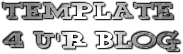Template name : Mixture
Template type : 2 Sidebar, 3 Column, 3 Column footer, Adapted from Wordpress, Elegant, Featured Section, Fixed width, Grey, Header Banner, Left Sidebar, Magazine, Orange, Premium, Right Sidebar, Rounded corners, Slider, Tabbed widget, Top Navigation Bar, Web 2.0, White
Release date : May 24, 2011Coder/Designer Name(s) : Lasantha Bandara / Free WordPress Themes
Coder/Designer URL(s) : http://www.premiumbloggertemplates.com/
http://fthemes.com/
Configure Featured Content Slider:
Login to your blogger dashboard--> layout- -> Edit HTML.Find .Now scroll down slowly and you can see each featured slide codes between
<div class='fp-post'> and </div>.Now replace,
- "This is default featured post X title" with your featured post title.
- "featured-post-X-url-here" with your featured post URL.
- "Go to Blogger edit html and find these sentences.Now replace these sentences with your own descriptions.This theme is Bloggerized by Lasantha Bandara - Premiumbloggertemplates.com." with your slider description.
- Slider image address with your slider image.
How To Configure First(Top) Navigation Menu
You do not need to configure it.It is automatically add blogger pages of your blog.But if you want you can change pages order in page elements section.
How To Configure Second Navigation Menu
Find
<div class='menu-secondary-wrap'> inside your template. This is the beginning of the navigation menu. Now follow the steps given here:How To Configure a Navigation Menu
How To Change Tab Names of Tab Widget
If you want to change your tab names of your tab widget then find this:
Now change the names "Popular" and "Archives" as you like.<ul class='tabs-widget tabs-widget-widget-themater_tabs-844379150-id'> <li><a href='#widget-themater_tabs-844379150-id1'>Popular</a></li> <li><a href='#widget-themater_tabs-844379150-id2'>Archives</a></li> </ul>
FEATURES:
- SEO Friendly, Designes from minima template [headings in h2, quick to load].
- Since this template is designed from minima, you can add extra features easily.
- Auto Slideshow with description.
- Special comments section.
- Special styling effect for author's comment.
- Simple navigation.
- Three column footer.
- Can add extra sidebar column easily [for tutorial click here].
- Categories by label.
Instalation
Change Date header Format and timestamp format like picture below.
FEATURES:
- SEO Friendly, Designes from minima template [headings in h2, quick to load].
- Since this template is designed from minima, you can add extra features easily.
- Auto Slideshow with description.
- Special comments section.
- Special styling effect for author's comment.
- Simple navigation.
- Three column footer.
- Can add extra sidebar column easily [for tutorial click here].
- Categories by label.
- Light box effect for images.
- Star Ratings for each posts.
Setting Up this Template
First, the slider ... This is the slider code and things to be edited is
span class='text', a href, rel, title and image URL.<div id='slider-content'> <div class='container960'> <div class='slider-top-shadow'/> <ul id='accordion-slider'> <li class='first'> <span class='text'>Lorem ipsum dolor sit amet, consectetur adipiscing elit.</span> <a href='#' rel='with a broken brush' title='ART OF PAINTING'/> <img alt='image' src='https://blogger.googleusercontent.com/img/b/R29vZ2xl/AVvXsEip8bV_v1FZ9zBsdURnHq1QPoCTl1e5qvssHkBLeGoCOHiqLj5vEclqW3akmF2fQCBHQAzI09guOfBL3s6NQmO2lCvmpavQlP7AhyznonRMbEHfsBoR0o5CzfBhx7yiSfB46cSDm0ullIu_/s1600/slide-item-1.jpg'/> </li> <li> <span class='text'>Fusce urna tellus, semper et tempus vitae, varius a dolor. Praesent nec imperdiet lorem. </span> <a href='#' rel='DESIGNERS & DESIGNS' title='Pixel Art'/> <img alt='image' src='https://blogger.googleusercontent.com/img/b/R29vZ2xl/AVvXsEiOVxco1heEAHySmZ_Uoee80wDRDPbIW_OVXU8klJMZHuuzSHrM5Uw1owWCMbLGcpmoDQoiPQ9aulpTKPDzYx4oyH_VfmKE_LX5XMpA9UicyPyxyQ5kgQSnBxJGcx_V-3N9-y6WEEc_i1JQ/s1600/slide-item-2.jpg.jpg'/> </li> <li> <span class='text'>Lorem ipsum dolor sit amet, consectetur adipiscing elit.</span> <a href='portfolio-single.html' rel='All over the world' title='Wall Painting'/> <img alt='image' src='https://blogger.googleusercontent.com/img/b/R29vZ2xl/AVvXsEip8bV_v1FZ9zBsdURnHq1QPoCTl1e5qvssHkBLeGoCOHiqLj5vEclqW3akmF2fQCBHQAzI09guOfBL3s6NQmO2lCvmpavQlP7AhyznonRMbEHfsBoR0o5CzfBhx7yiSfB46cSDm0ullIu_/s1600/slide-item-1.jpg'/> </li> <li> <span class='text'>Lorem ipsum dolor sit amet, consectetur adipiscing elit.</span> <a href='#' rel='Sharper pictures' title='Macro detail'/> <img alt='image' src='https://blogger.googleusercontent.com/img/b/R29vZ2xl/AVvXsEjvrqrqUf_bAcn_Q-Hmoriy0gdUdsNTKsNUcHZ5Is7tUydwzV8v009sRrhuEQMcXkr4QTJtjRMmpgLqYxuG0Yd5DvYfsIV0oleC9Xx88fLEAEn-QfID0_6TslrME0QloktPi3FRcOWR3JC6/s1600/slide-item-3.jpg'/> </li> <li> <span class='text'>Lorem ipsum dolor sit amet, consectetur adipiscing elit.</span> <a href='#' rel='Posters with impact' title='One life cruise'/> <img alt='image' src='https://blogger.googleusercontent.com/img/b/R29vZ2xl/AVvXsEip8bV_v1FZ9zBsdURnHq1QPoCTl1e5qvssHkBLeGoCOHiqLj5vEclqW3akmF2fQCBHQAzI09guOfBL3s6NQmO2lCvmpavQlP7AhyznonRMbEHfsBoR0o5CzfBhx7yiSfB46cSDm0ullIu_/s1600/slide-item-1.jpg.jpg'/> </li> <li> <span class='text'>Lorem ipsum dolor sit amet, consectetur adipiscing elit.</span> <a href='#' rel='New fine lens' title='360 Technique'/> <img alt='image' src='https://blogger.googleusercontent.com/img/b/R29vZ2xl/AVvXsEiOVxco1heEAHySmZ_Uoee80wDRDPbIW_OVXU8klJMZHuuzSHrM5Uw1owWCMbLGcpmoDQoiPQ9aulpTKPDzYx4oyH_VfmKE_LX5XMpA9UicyPyxyQ5kgQSnBxJGcx_V-3N9-y6WEEc_i1JQ/s1600/slide-item-2.jpg.jpg'/> </li> </ul> </div> </div> <!-- END SLIDER -->
Secondly editing the category box.
goto page elements and you can see three add a gadget box just above the blog post box. Click edit to open
Then, just type only one category[label] for each box and save it.. then it should look like this.
FEATURES:
- SEO Friendly, Designes from minima template [headings in h2, quick to load].
- Since this template is designed from minima, you can add extra features easily
- Auto Slideshow with description,
- Special comments section
- Special styling effect for author's comment.
- Multilevel Navigation bar and simple navigation
- Three column footer
- Can add extra sidebar column easily [for tutorial click here]
- Categories by label
Instruction to set up Category Columns
In between slider and post, you can see two gadgets saying category... to install this gadget you have to click edit in page elements and just type the label name you want to use here and click save..
STEP 1
STEP 2
Template name : Represent
Template type : 1 Sidebar, 2 Column, 3 Column footer, Adapted from Wordpress, Black, Elegant, Featured Section, Fixed width, Header Banner, Magazine, Premium, Right Sidebar, Slider, Tabbed widget, Top Navigation Bar, Web 2.0, White
Release date : April 27, 2011
Coder/Designer Name(s) : Lasantha Bandara / Free WordPress Themes
Coder/Designer URL(s) : http://www.premiumbloggertemplates.com/ and http://fthemes.com/
Configure Featured Content Slider:
Login to your blogger dashboard--> layout- -> Edit HTML. Find <!-- Featured Content Slider Started -->. Now scroll down slowly and you can see each featured slide codes between <div class='fp-post'> and </div> .
Now replace,
- "This is default featured post X title" with your featured post title.
- "featured-post-X-url-here" with your featured post URL.
- "Go to Blogger edit html and find these sentences.Now replace these sentences with your own descriptions.This theme is Bloggerized by Lasantha Bandara - Premiumbloggertemplates.com." with your slider description.
- Slider image address with your slider image.
How To Configure Second Navigation Menu
Find <div class='menu-secondary-wrap'> inside your template (using CTRL+F). This is the beginning of the navigation menu. Now follow the steps given here:
How To Configure a Navigation Menu
How To Change Tab Names of Tab Widget
If you want to change your tab names of your tab widget then find this:
<ul class='tabs-widget tabs-widget-widget-themater_tabs-1432447472-id'> <li><a href='#widget-themater_tabs-1432447472-id1'>Videos</a></li> <li><a href='#widget-themater_tabs-1432447472-id2'>Tags</a></li> <li><a href='#widget-themater_tabs-1432447472-id3'>Blog Archives</a></li> </ul>
Now change the names "Videos", "Tags" and "Blog Archives" as you like.
How To Add a Header Logo
You can add a header logo for this template easily in the "Page Elements" section(Blogger Default Method). Logo image size must be 316px width and 70px height.
Important :
Please do not remove the footer credit. So that you can use it for your blog, stay the credit intact.
License:
This free Blogger template is licensed under the Creative Commons Attribution 3.0 License, which permits both personal and commercial use.
However, to satisfy the 'attribution' clause of the license, you are required to keep the footer links intact which provides due credit to its authors. For more specific details about the license, you may visit the URL below:
http://creativecommons.org/licenses/by/3.0/
Features:
Template author: BloggerzBible
Description:
Elegance Gallery is a free premium blogger template with 4 columns, right sidebar, gallery-styled, web 2.0 design, rounded corners, exclusive design for Blogger, space for ads, footer columns, twitter support, neutral colors and posts thumbnails.
Excellent layout for blogs about kids or photography.The Minimal Swiss Design theme by Marios Lublinski (released by Smashing Magazine) is just one of those templates. Ideally suited to artists and designers, this simple and beautiful template instantly inspired me to create a Blogger conversion (including additional theme options for customizing the design).
There are two versions of a Minimal Swiss Design theme for download are:
- Show post titles on all pages (V2)
- No post titles (except on item pages)
This blogger template for free under the GPLv2 License, which means you can use them for all your projects for free and without any restrictions.
Features of this template
Minimal Swiss Design is a simple CSS-based template which uses no external JavaScript and loads swiftly in the browser.
It features a three column layout with two narrow sidebars which are ideally suited to Picture gadgets for display of visual portfolio items and is wholly compatible with the Blogger template designer for customization of backgrounds, colours and fonts.
More features include:
- Widget sections in the header for address details and social media links
- Use of custom fonts from the Google Font Directory
- Choose to display post titles only on item pages (perfect for a portfolio site) or site-wide
- Upload your own background image using the Blogger template editor
- Change all background colours, fonts and font colours to create a visual theme of your own
I've checked the design in a wide variety of browsers and am assured of it's compatibility right back to Internet Explorer 6!
How to install this template
This Minimal Swiss Design template works right out of the box and can be installed in just a few mouse clicks!
First you'll need to download the version you would like to use:
- Show post titles on all pages (V2)
- No post titles (except on item pages)
Now log into your Blogger dashboard and go to Design>Edit HTML. Near the top of this page you'll see a section where you can choose to "Upload a new template". Click this button which will prompt you to locate the XML file for your template.
Select your extracted template file and click "Upload".
Note: You may receive a notice that gadgets in your existing template are not present in the new design. If you would like to keep these widgets, select "Keep widgets" from the options available (alternatively you can choose to delete these widgets).
Once the upload is complete, choose to "View blog" to see the new template in action.
Add your gadgets to the sidebar
This template was designed primarily to be used as a portfolio site and is very suited to image gadgets in the sidebars.
Go to Design>Page Elements to add gadgets to your layout. When you add Picture gadgets through this page, the images you upload will be automatically resized to fit the sidebar's width.
Note: Gadget titles in the sidebar will appear if present (using the "Syncopate" font used for the blog title). If you do not want to display gadget titles, do not add a title for your gadget.
Customize the design
This template is fully compatible with the Blogger template designer, enabling us to customize the appearance using the WYSIWYG editor with live previews. You can even remove the background image and replace it with an image of your own!
To customize the Minimal Swiss Design template, simply go to Design>Template Designer in your Blogger dashboard and select your chosen options from the menu in the left column:
 |
| Customize the background image |
 |
| Customize fonts and colours |
Credits and usage guidelines
This template was converted from the original Wordpress design by Marios Lublinski, which is distributed by Smashing Magazine.
It is available for use under the GPLv2 License which enables free use for all your personal and commercial projects without the requirement of attribution. In other words, you don't have to link back to Blogger Buster or Marios Lublinski (though of course we wouldn't complain if you do!).
If you'd like to spread the word about this free template, please link to this article rather than the actual download link so others may find complete instructions for installation, customization and credits.
Template name : GamesMax
Template type : 1 Sidebar, 2 Column, Adapted from Wordpress, Black, Elegant, Featured Section, Fixed width, Header Banner, Games, Magazine, Right Sidebar, Rounded corners, Slider, Top Navigation Bar, Web 2.0, Yellow
Release date : February 12, 2011
Coder/Designer Name(s) : Lasantha Bandara / New WP Themes
Coder/Designer URL(s) : http://www.premiumbloggertemplates.com/
http://newwpthemes.com/
Basic Instructions : How to install a Blogger template
Advanced Details : http://www.premiumbloggertemplates.com/2011/02/gamesmax-blogger-template.html
Configure Meta tags
Login to your blogger dashboard--> layout- -> Edit HTML. Now Scroll down to where you see below codes :
<meta content='DESCRIPTION HERE' name='description'/> <meta content='KEYWORDS HERE' name='keywords'/>
Replace DESCRIPTION HERE, KEYWORDS HERE as below.
DESCRIPTION HERE: Write your blog description
KEYWORDS HERE: Write the keywords of your blog separated by comma.
How To Configure Favicon:
Login to your blogger dashboard--> layout- -> Edit HTML. Scroll down to where you see below code :
<link href='YOUR-FAVICON-URL' rel='shortcut icon' type='image/vnd.microsoft.icon'/>Now replace "YOUR-FAVICON-URL" with your Favicon address/url.
Configure Featured Content Slider:
Login to your blogger dashboard--> layout- -> Edit HTML. Find <!-- Featured Content Slider Started -->. Now scroll down slowly and you can see each featured slider codes between <div class='imageElement'> and </div> .
Now replace,
"This is featured post X title" with your featured post title.
"SLIDER-X-URL-HERE" with your featured post URL.
Slider description with your slider description.
Slider image with your slider image.
for each featured slider.
How To Add a Header Logo
You can add a header logo for this template easily in the "Page Elements" section (Blogger Default Method). Logo image size must be 345px width and 83px height.
Important !!!:
Please do not remove the footer credit. So that you can use it for your blog. Stay the credit intact.
License:
This free Blogger template is licensed under the Creative Commons Attribution 3.0 License, which permits both personal and commercial use.
However, to satisfy the 'attribution' clause of the license, you are required to keep the footer links intact which provides due credit to its authors. For more specific details about the license, you may visit the URL below:
http://creativecommons.org/licenses/by/3.0/Template name : eTickets
Template type : 2 Sidebar, 3 Column, Adapted from Wordpress, Featured Section, Fixed width, Green, Header Banner, Left Sidebar, Magazine, Right Sidebar, Rounded corners, Slider, Top Navigation Bar, White
Release date : February 13, 2011
Coder/Designer Name(s) : Lasantha Bandara / New WP Themes
Coder/Designer URL(s) : http://www.premiumbloggertemplates.com/
http://newwpthemes.com/
Basic Instructions : How to install a Blogger template
Advanced Details : http://www.premiumbloggertemplates.com/2011/02/etickets-blogger-template.html
Configure Meta tags
Login to your blogger dashboard--> layout- -> Edit HTML. Now Scroll down to where you see below codes :
<meta content='DESCRIPTION HERE' name='description'/> <meta content='KEYWORDS HERE' name='keywords'/>
Replace DESCRIPTION HERE, KEYWORDS HERE as below.
DESCRIPTION HERE: Write your blog description
KEYWORDS HERE: Write the keywords of your blog separated by comma.
How To Configure Favicon:
Login to your blogger dashboard--> layout- -> Edit HTML. Now Scroll down to where you see below code :
<link href='YOUR-FAVICON-URL' rel='shortcut icon' type='image/vnd.microsoft.icon'/>Now replace "YOUR-FAVICON-URL" with your Favicon address/url.
Configure Featured Content Slider:
Login to your blogger dashboard--> layout- -> Edit HTML. Find <!-- Featured Content Slider Started -->. Now scroll down slowly and you can see each featured slider codes between <div class='imageElement'> and </div> .
Now replace,
"This is featured post X title" with your featured post title.
"SLIDER-X-URL-HERE" with your featured post URL.
Slider description with your slider description.
Slider image with your slider image.
for each featured slider.
How To Add a Header Logo
You can add a header logo for this template easily in the "Page Elements" section (Blogger Default Method). Logo image size must be 263px width and 63px height.
Important !!!:
Please do not remove the footer credit. So that you can use it for your blog. Stay the credit intact.
License:
This free Blogger template is licensed under the Creative Commons Attribution 3.0 License, which permits both personal and commercial use.
However, to satisfy the 'attribution' clause of the license, you are required to keep the footer links intact which provides due credit to its authors. For more specific details about the license, you may visit the URL below:
http://creativecommons.org/licenses/by/3.0Template name : NewsSite
Template type : 2 Sidebar, 3 Column, Adapted from Wordpress, Elegant, Featured Section, Fixed width, Gradients, Grey, Header Banner, Magazine, Premium, Right Sidebar, Slider, Tabbed widget, Top Navigation Bar, Web 2.0, White
Release date : January 22, 2011
Coder/Designer Name(s) : Lasantha Bandara / Free WordPress Themes
Coder/Designer URL(s) : http://www.premiumbloggertemplates.com/
http://fthemes.com/
Basic Instructions : How to install a Blogger template
Advanced Details : http://www.premiumbloggertemplates.com/2011/01/newssite-premium-blogger-template.html
Configure Meta tags
Login to your blogger dashboard--> layout- -> Edit HTML. Now Scroll down to where you see below codes :
<meta content='DESCRIPTION HERE' name='description'/> <meta content='KEYWORDS HERE' name='keywords'/>
Replace DESCRIPTION HERE, KEYWORDS HERE as below.
DESCRIPTION HERE: Write your blog description
KEYWORDS HERE: Write the keywords of your blog separated by comma.
How To Configure Favicon:
Login to your blogger dashboard--> layout- -> Edit HTML. Now Scroll down to where you see below code :
<link href='YOUR-FAVICON-URL' rel='shortcut icon' type='image/vnd.microsoft.icon'/>Now replace "YOUR-FAVICON-URL" with your Favicon address/url.
Configure Featured Content Slider:
Login to your blogger dashboard--> layout- -> Edit HTML. Find <!-- Featured Content Slider Started -->. Now scroll down slowly and you can see each featured slide codes between <div class='fp-post'> and </div> .
Now replace,
- "This is default featured post X title" with your featured post title.
- "featured-post-X-url-here" with your featured post URL.
- "Go to Blogger edit html and find these sentences. Now replace these sentences with your own descriptions. This theme is Bloggerized by Lasantha Bandara - Premiumbloggertemplates.com" with your slider description.
- Slider image address with your slider image.
each featured slide
.
How To Configure Second Navigation Menu
Find <div class='menu-secondary-wrap'> inside your template. (using CTRL+F). This is the beginning of the navigation menu. Now follow the steps given here:
How To Configure a Navigation Menu
How To Change Tab Names of Tab Widget
If you want to change your tab names of your tab widget then find this:
<ul class='tabs-widget tabs-widget-widget-themater_tabs-1432447472-id'> <li><a href='#widget-themater_tabs-1432447472-id1'>Videos</a></li> <li><a href='#widget-themater_tabs-1432447472-id2'>Tags</a></li> <li><a href='#widget-themater_tabs-1432447472-id3'>Blog Archives</a></li> </ul>Now change the names "Featured Video" and "Archives" as you like.
How To Add a Header Logo
You can add a header logo for this template easily in the "Page Elements" section (Blogger Default Method). Logo image size must be 359px width and 60px height.
Important !!!:
Please do not remove the footer credit. So that you can use it for your blog. Stay the credit intact.
License:
This free Blogger template is licensed under the Creative Commons Attribution 3.0 License, which permits both personal and commercial use.
However, to satisfy the 'attribution' clause of the license, you are required to keep the footer links intact which provides due credit to its authors. For more specific details about the license, you may visit the URL below:
http://creativecommons.org/licenses/by/3.0/Template name : Melissa
Template type : 1 Sidebar, 2 Column, Adapted from Wordpress, Black, Featured Section, Fixed width, Header Banner, Magazine, Pbtemplates, Right Sidebar, Rounded corners, Slider, Top Navigation Bar, Web 2.0, White
Release date : January 25, 2011
Coder/Designer Name(s) : Lasantha Bandara / New WP Themes
Coder/Designer URL(s) : http://www.premiumbloggertemplates.com/
http://newwpthemes.com/
Basic Instructions : How to install a Blogger template
Advanced Details : http://www.premiumbloggertemplates.com/2011/01/melissa-blogger-template.html
Configure Meta tags
Login to your blogger dashboard--> layout- -> Edit HTML. Now Scroll down to where you see below codes :
<meta content='DESCRIPTION HERE' name='description'/> <meta content='KEYWORDS HERE' name='keywords'/>
Replace DESCRIPTION HERE, KEYWORDS HERE as below.
DESCRIPTION HERE: Write your blog description
KEYWORDS HERE: Write the keywords of your blog separated by comma.
How To Configure Favicon:
Login to your blogger dashboard--> layout- -> Edit HTML. Now Scroll down to where you see below code :
<link href='YOUR-FAVICON-URL' rel='shortcut icon' type='image/vnd.microsoft.icon'/>Now replace "YOUR-FAVICON-URL" with your Favicon address/url.
Configure Featured Content Slider:
Login to your blogger dashboard--> layout- -> Edit HTML. Find <!-- Featured Content Slider Started -->. Now scroll down slowly and you can see each featured slider codes between <div class='imageElement'> and </div> .
Now replace,
"This is featured post X title" with your featured post title.
"SLIDER-X-URL-HERE" with your featured post URL.
Slider description with your slider description.
Slider image with your slider image.
for each featured slider.
How To Add a Header Logo
You can add a header logo for this template easily in the "Page Elements" section (Blogger Default Method). Logo image size must be 189px width and 81px height.
Important !!!:
Please do not remove the footer credit. So that you can use it for your blog. Stay the credit intact.
License:
This free Blogger template is licensed under the Creative Commons Attribution 3.0 License, which permits both personal and commercial use.
However, to satisfy the 'attribution' clause of the license, you are required to keep the footer links intact which provides due credit to its authors. For more specific details about the license, you may visit the URL below:
http://creativecommons.org/licenses/by/3.0/Template name : TechMore
Template type : 1 Sidebar, 2 Column, Adapted from Wordpress, Elegant, Featured Section, Fixed width, Grey, Header Banner, Magazine, Right Sidebar, Slider, Top Navigation Bar, Web 2.0
Release date : January 25, 2011
Coder/Designer Name(s) : Lasantha Bandara / New WP Themes
Coder/Designer URL(s) : http://www.premiumbloggertemplates.com/
http://newwpthemes.com/
Basic Instructions : How to install a Blogger template
Advanced Details : http://www.premiumbloggertemplates.com/
Configure Meta tags
Login to your blogger dashboard--> layout- -> Edit HTML. Now Scroll down to where you see below codes :
<meta content='DESCRIPTION HERE' name='description'/> <meta content='KEYWORDS HERE' name='keywords'/>
Replace DESCRIPTION HERE, KEYWORDS HERE as below.
DESCRIPTION HERE: Write your blog description
KEYWORDS HERE: Write the keywords of your blog separated by comma.
How To Configure Favicon:
Login to your blogger dashboard--> layout- -> Edit HTML. Now Scroll down to where you see below code :
<link href='YOUR-FAVICON-URL' rel='shortcut icon' type='image/vnd.microsoft.icon'/>Now replace "YOUR-FAVICON-URL" with your Favicon address/url.
Configure Featured Content Slider:
Login to your blogger dashboard--> layout- -> Edit HTML. Find <!-- Featured Content Slider Started -->. Now scroll down slowly and you can see each featured slider codes between <div class='imageElement'> and </div> .
Now replace,
"This is featured post X title" with your featured post title.
"SLIDER-X-URL-HERE" with your featured post URL.
Slider description with your slider description.
Slider image with your slider image.
for each featured slider.
How To Add a Header Logo
You can add a header logo for this template easily in the "Page Elements" section (Blogger Default Method). Logo image size must be 412px width and 57px height.
Important !!!:
Please do not remove the footer credit. So that you can use it for your blog. Stay the credit intact.
License:
This free Blogger template is licensed under the Creative Commons Attribution 3.0 License, which permits both personal and commercial use.
However, to satisfy the 'attribution' clause of the license, you are required to keep the footer links intact which provides due credit to its authors. For more specific details about the license, you may visit the URL below:
http://creativecommons.org/licenses/by/3.0/Template name : Enstyle
Template type : 2 Sidebar, 3 Column, Adapted from Wordpress, Elegant, Featured Section, Fixed width, Grey, Header Banner, Magazine, Right Sidebar, Slider, Top Navigation Bar, Web 2.0
Release date : January 27, 2011
Coder/Designer Name(s) : Lasantha Bandara / New WP Themes
Coder/Designer URL(s) : http://www.premiumbloggertemplates.com/
http://newwpthemes.com/
Basic Instructions : How to install a Blogger template
Advanced Details : http://www.premiumbloggertemplates.com/2011/01/enstyle-blogger-template.html
Configure Meta tags
Login to your blogger dashboard--> layout- -> Edit HTML. Now Scroll down to where you see below codes :
<meta content='DESCRIPTION HERE' name='description'/> <meta content='KEYWORDS HERE' name='keywords'/>
Replace DESCRIPTION HERE, KEYWORDS HERE as below.
DESCRIPTION HERE: Write your blog description
KEYWORDS HERE: Write the keywords of your blog separated by comma.
How To Configure Favicon:
Login to your blogger dashboard--> layout- -> Edit HTML. Now Scroll down to where you see below code :
<link href='YOUR-FAVICON-URL' rel='shortcut icon' type='image/vnd.microsoft.icon'/>Now replace "YOUR-FAVICON-URL" with your Favicon address/url.
Configure Featured Content Slider:
Login to your blogger dashboard--> layout- -> Edit HTML. Find <!-- Featured Content Slider Started -->. Now scroll down slowly and you can see each featured slider codes between <div class='imageElement'> and </div> .
Now replace,
"This is featured post X title" with your featured post title.
"SLIDER-X-URL-HERE" with your featured post URL.
Slider description with your slider description.
Slider image with your slider image.
for each featured slider.
How To Add a Header Logo
You can add a header logo for this template easily in the "Page Elements" section (Blogger Default Method). Logo image size must be 296px width and 62px height.
Important !!!:
Please do not remove the footer credit. So that you can use it for your blog. Stay the credit intact.
License:
This free Blogger template is licensed under the Creative Commons Attribution 3.0 License, which permits both personal and commercial use.
However, to satisfy the 'attribution' clause of the license, you are required to keep the footer links intact which provides due credit to its authors. For more specific details about the license, you may visit the URL below:
http://creativecommons.org/licenses/by/3.0/Template name : Vedia
Template type : 1 Sidebar, 2 Column, Adapted from Wordpress, Elegant, Featured Section, Fixed width, Green, Gradients, Magazine, Brown, Premium, Right Sidebar, Slider, Tabbed widget, Top Navigation Bar, Web 2.0, White
Release date : January 27, 2011
Coder/Designer Name(s) : Lasantha Bandara / Free WordPress Themes
Coder/Designer URL(s) : http://www.premiumbloggertemplates.com/
http://fthemes.com/
Basic Instructions : How to install a Blogger template
Advanced Details : http://www.premiumbloggertemplates.com/2011/01/vedia-premium-blogger-template.html
Configure Meta tags
Login to your blogger dashboard--> layout- -> Edit HTML. Now Scroll down to where you see below codes :
<meta content='DESCRIPTION HERE' name='description'/> <meta content='KEYWORDS HERE' name='keywords'/>
Replace DESCRIPTION HERE, KEYWORDS HERE as below.
DESCRIPTION HERE: Write your blog description
KEYWORDS HERE: Write the keywords of your blog separated by comma.
How To Configure Favicon:
Login to your blogger dashboard--> layout- -> Edit HTML. Now Scroll down to where you see below code :
<link href='YOUR-FAVICON-URL' rel='shortcut icon' type='image/vnd.microsoft.icon'/>Now replace "YOUR-FAVICON-URL" with your Favicon address/url.
Configure Featured Content Slider:
Login to your blogger dashboard--> layout- -> Edit HTML. Find <!-- Featured Content Slider Started -->. Now scroll down slowly and you can see each featured slide codes between <div class='fp-post'> and </div> .
Now replace,
- "This is default featured post X title" with your featured post title.
- "featured-post-X-url-here" with your featured post URL.
- "Go to Blogger edit html and find these sentences. Now replace these sentences with your own descriptions. This theme is Bloggerized by Lasantha Bandara - Premiumbloggertemplates.com" with your slider description.
- Slider image address with your slider image.
each featured slide
.
How To Configure Second Navigation Menu
Find <div class='menu-secondary-wrap'> inside your template.(using CTRL+F). This is the beginning of the navigation menu. Now follow the steps given here:
How To Configure a Navigation Menu
How To Change Tab Names of Tab Widget
If you want to change your tab names of your tab widget then find this:
<ul class='tabs-widget tabs-widget-widget-themater_tabs-1432447472-id'> <li><a href='#widget-themater_tabs-1432447472-id1'>Videos</a></li> <li><a href='#widget-themater_tabs-1432447472-id2'>Tags</a></li> <li><a href='#widget-themater_tabs-1432447472-id3'>Blog Archives</a></li> </ul>Now change the names "Videos", "Tags" and "Blog Archives" as you like.
How To Add a Header Logo
You can add a header logo for this template easily in the "Page Elements" section (Blogger Default Method). Logo image size must be 167px width and 56px height.
Important !!!:
Please do not remove the footer credit. So that you can use it for your blog. Stay the credit intact.
License:
This free Blogger template is licensed under the Creative Commons Attribution 3.0 License, which permits both personal and commercial use.
However, to satisfy the 'attribution' clause of the license, you are required to keep the footer links intact which provides due credit to its authors. For more specific details about the license, you may visit the URL below:
http://creativecommons.org/licenses/by/3.0/Template name : Esedra
Template type : 1 Sidebar, 2 Column, Adapted from Wordpress, Artworks, Black, Brown, Elegant, Featured Section, Fixed width, Header Banner, Magazine, Orange, Right Sidebar, Slider, Top Navigation Bar, Web 2.0
Release date : January 27, 2011
Coder/Designer Name(s) : Lasantha Bandara / New WP Themes
Coder/Designer URL(s) : http://www.premiumbloggertemplates.com/
http://newwpthemes.com/
Basic Instructions : How to install a Blogger template
Advanced Details : http://www.premiumbloggertemplates.com/2011/01/esedra-blogger-template.html
Configure Meta tags
Login to your blogger dashboard--> layout- -> Edit HTML. Now Scroll down to where you see below codes :
<meta content='DESCRIPTION HERE' name='description'/> <meta content='KEYWORDS HERE' name='keywords'/>
Replace DESCRIPTION HERE, KEYWORDS HERE as below.
DESCRIPTION HERE: Write your blog description
KEYWORDS HERE: Write the keywords of your blog separated by comma.
How To Configure Favicon:
Login to your blogger dashboard--> layout- -> Edit HTML. Now Scroll down to where you see below code :
<link href='YOUR-FAVICON-URL' rel='shortcut icon' type='image/vnd.microsoft.icon'/>Now replace "YOUR-FAVICON-URL" with your Favicon address/url.
Configure Featured Content Slider:
Login to your blogger dashboard--> layout- -> Edit HTML. Find <!-- Featured Content Slider Started -->. Now scroll down slowly and you can see each featured slider codes between <div class='imageElement'> and </div> .
Now replace,
"This is featured post X title" with your featured post title.
"SLIDER-X-URL-HERE" with your featured post URL.
Slider description with your slider description.
Slider image with your slider image.
for each featured slider.
How To Add a Header Logo
You can add a header logo for this template easily in the "Page Elements" section (Blogger Default Method). Logo image size must be 268px width and 61px height.
Important !!!:
Please do not remove the footer credit. So that you can use it for your blog. Stay the credit intact.
License:
This free Blogger template is licensed under the Creative Commons Attribution 3.0 License, which permits both personal and commercial use.
However, to satisfy the 'attribution' clause of the license, you are required to keep the footer links intact which provides due credit to its authors. For more specific details about the license, you may visit the URL below:
http://creativecommons.org/licenses/by/3.0/