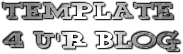Template name : Represent
Template type : 1 Sidebar, 2 Column, 3 Column footer, Adapted from Wordpress, Black, Elegant, Featured Section, Fixed width, Header Banner, Magazine, Premium, Right Sidebar, Slider, Tabbed widget, Top Navigation Bar, Web 2.0, White
Release date : April 27, 2011
Coder/Designer Name(s) : Lasantha Bandara / Free WordPress Themes
Coder/Designer URL(s) : http://www.premiumbloggertemplates.com/ and http://fthemes.com/
Configure Featured Content Slider:
Login to your blogger dashboard--> layout- -> Edit HTML. Find <!-- Featured Content Slider Started -->. Now scroll down slowly and you can see each featured slide codes between <div class='fp-post'> and </div> .
Now replace,
- "This is default featured post X title" with your featured post title.
- "featured-post-X-url-here" with your featured post URL.
- "Go to Blogger edit html and find these sentences.Now replace these sentences with your own descriptions.This theme is Bloggerized by Lasantha Bandara - Premiumbloggertemplates.com." with your slider description.
- Slider image address with your slider image.
How To Configure Second Navigation Menu
Find <div class='menu-secondary-wrap'> inside your template (using CTRL+F). This is the beginning of the navigation menu. Now follow the steps given here:
How To Configure a Navigation Menu
How To Change Tab Names of Tab Widget
If you want to change your tab names of your tab widget then find this:
<ul class='tabs-widget tabs-widget-widget-themater_tabs-1432447472-id'> <li><a href='#widget-themater_tabs-1432447472-id1'>Videos</a></li> <li><a href='#widget-themater_tabs-1432447472-id2'>Tags</a></li> <li><a href='#widget-themater_tabs-1432447472-id3'>Blog Archives</a></li> </ul>
Now change the names "Videos", "Tags" and "Blog Archives" as you like.
How To Add a Header Logo
You can add a header logo for this template easily in the "Page Elements" section(Blogger Default Method). Logo image size must be 316px width and 70px height.
Important :
Please do not remove the footer credit. So that you can use it for your blog, stay the credit intact.
License:
This free Blogger template is licensed under the Creative Commons Attribution 3.0 License, which permits both personal and commercial use.
However, to satisfy the 'attribution' clause of the license, you are required to keep the footer links intact which provides due credit to its authors. For more specific details about the license, you may visit the URL below:
http://creativecommons.org/licenses/by/3.0/
Features:
Template author: BloggerzBible
Description:
Elegance Gallery is a free premium blogger template with 4 columns, right sidebar, gallery-styled, web 2.0 design, rounded corners, exclusive design for Blogger, space for ads, footer columns, twitter support, neutral colors and posts thumbnails.
Excellent layout for blogs about kids or photography.The dojox.image.Lightbox resource has many cool features:- Integrated theming and images
- Keyboard accessible
- Resizes when the viewport changes
- Flexible with numerous options
- Declarative or Programmatic instance creation
- Works with Dojo data stores
The CSS
dojox.image.Lightbox doesn't require any of the Dijit themes but does require its own CSS file:<style type="text/css"> /* post styles */ #imageHolder img { width:200px; } /* Lightbox styles */ .tundra .dijitDialogUnderlay, .nihilo .dijitDialogUnderlay, .soria .dijitDialogUnderlay { background-color:#000; } .claro .dojoxLightbox .dijitDialogCloseIconHover, .nihilo .dojoxLightbox .dijitDialogCloseIconHover, .tundra .dojoxLightbox .dijitDialogCloseIconHover, .tundra .dojoxLightbox .dijitDialogCloseIconActive, .nihilo .dojoxLightbox .dijitDialogCloseIconActive, .claro .dojoxLightbox .dijitDialogCloseIconActive { background:url('http://ajax.googleapis.com/ajax/libs/dojo/1.6/dojox/image/resources/images/close.png') no-repeat 0 0; } .claro .dojoxLightbox, .soria .dojoxLightbox, .nihilo .dojoxLightbox, .tundra .dojoxLightbox { position:absolute; z-index:999; overflow:hidden; width:100px; height:100px; border:11px solid #fff !important; background:#fff url('http://ajax.googleapis.com/ajax/libs/dojo/1.6/dojox/image/resources/images/loading.gif') no-repeat center center; -webkit-box-shadow: 0px 6px 10px #636363; -webkit-border-radius: 3px; -moz-border-radius:4px; border-radius: 4px; } .dojoxLightboxContainer { position:absolute; top:0; left:0; background-color:#fff; } .dojoxLightboxFooter { padding-bottom:5px; position:relative; bottom:0; left:0; margin-top:8px; color:#333; z-index:1000; font-size:10pt; } .dojoxLightboxGroupText { color:#666; font-size:8pt; } .LightboxNext, .LightboxPrev, .LightboxClose { float:right; width:16px; height:16px; cursor:pointer; } .claro .LightboxClose, .nihilo .LightboxClose, .LightboxClose { background:url('http://ajax.googleapis.com/ajax/libs/dojo/1.6/dojox/image/resources/images/close.png') no-repeat center center; } .di_ie6 .claro .LightboxClose, .di_ie6 .nihilo .LightboxClose, .dj_ie6 .tundra .LightboxClose { background:url('http://ajax.googleapis.com/ajax/libs/dojo/1.6/dojox/images/close.gif') no-repeat center center; } .claro .LightboxNext, .nihilo .LightboxNext, .LightboxNext { background:url('http://ajax.googleapis.com/ajax/libs/dojo/1.6/dojox/image/resources/images/right.png') no-repeat center center; } .dj_ie6 .claro .LightboxNext, .dj_ie6 .nihilo .LightboxNext, .dj_ie6 .tundra .LightboxNext { background:url('http://ajax.googleapis.com/ajax/libs/dojo/1.6/dojox/images/right.gif') no-repeat center center; } .claro .LightboxPrev, .nihilo .LightboxPrev, .LightboxPrev { background:url('http://ajax.googleapis.com/ajax/libs/dojo/1.6/dojox/image/resources/images/left.png') no-repeat center center; } .dj_ie6 .claro .LightboxPrev, .dj_ie6 .nihilo .LightboxPrev, .dj_ie6 .tundra .LightboxPrev { background:url('http://ajax.googleapis.com/ajax/libs/dojo/1.6/dojox/images/left.gif') no-repeat center center; } .soria .LightboxClose, .soria .LightboxNext, .soria .LightboxPrev { width:15px; height:15px; background:url('chrome://interclue/content/cluecore/skins/default/sprites.png') no-repeat center center; background-position:-60px; } .soria .LightboxNext { background-position:-30px 0; } .soria .LightboxPrev { background-position:0 0; } .dojoxLightboxText { margin:0; padding:0; } </style>
All of the imagery required comes via the CSS file -- no need to add your own styles.
The HTML and JavaScript
The first step in using any Dojo resources is adding a SCRIPT tag with a path to Dojo within the page and requiring the desired Dojo Toolkit resources:
<script> // Parse the page upon load djConfig = { parseOnLoad: true }; // When the DOM is ready and resources are loaded... dojo.ready(function() { // Create an instance var lightbox = new dojox.image.Lightbox({ title:"My Sons", group:"My Sons", href:"https://blogger.googleusercontent.com/img/b/R29vZ2xl/AVvXsEhiSDqcIArhGSktv6VKepIJreYVFuyP26T31mz_eFagKLBPZWHBRyXa3YuykDhBaRrkdI83RmkvLyNR2sM4kQoprX6bnA2B8tIASF4oAYdhM7Hwg0Yneijlmq6eIx_lrTUR2ejB1QEKOXeQ/s1600/My+Sons+1_490x395.jpg" }); // Start it up! lightbox.startup(); }) </script> <!--bring in the lightbox CSS <link href='http://ajax.googleapis.com/ajax/libs/dojo/1.6/dojox/image/resources/Lightbox.css' rel='stylesheet' type='text/css'/>--> <!--bring in the claro theme <link href='http://ajax.googleapis.com/ajax/libs/dojo/1.6/dijit/themes/claro/claro.css' rel='stylesheet' type='text/css'/>--> <script src="http://ajax.googleapis.com/ajax/libs/dojo/1.6/dojo/dojo.xd.js" type="text/javascript"></script> <script type="text/javascript"> // Request dependencies dojo.require("dojox.image.Lightbox"); </script>
With parseOnLoad in place, you can add links to the page with the
data-dojo-type attribute set to dojox.image.Lightbox and instance-specific options within the data-dojo-props attribute. Here's a sample:<div id="imageHolder"> <a href="http://bambang-wicaksono.blogspot.com/" data-dojo-type="dojox.image.Lightbox" data-dojo-props="group:'My Sons',title:'My Sons',href:'https://blogger.googleusercontent.com/img/b/R29vZ2xl/AVvXsEhiSDqcIArhGSktv6VKepIJreYVFuyP26T31mz_eFagKLBPZWHBRyXa3YuykDhBaRrkdI83RmkvLyNR2sM4kQoprX6bnA2B8tIASF4oAYdhM7Hwg0Yneijlmq6eIx_lrTUR2ejB1QEKOXeQ/s1600/My+Sons+1_490x395.jpg'"><img src="https://blogger.googleusercontent.com/img/b/R29vZ2xl/AVvXsEhiSDqcIArhGSktv6VKepIJreYVFuyP26T31mz_eFagKLBPZWHBRyXa3YuykDhBaRrkdI83RmkvLyNR2sM4kQoprX6bnA2B8tIASF4oAYdhM7Hwg0Yneijlmq6eIx_lrTUR2ejB1QEKOXeQ/s320/My+Sons+1_490x395.jpg" alt="My Sons" /></a> <a href="http://template4.blogspot.com/" data-dojo-type="dojox.image.Lightbox" data-dojo-props="group:'My Sons',title:'My Sons',href:'https://blogger.googleusercontent.com/img/b/R29vZ2xl/AVvXsEi2d21shXmhe3-Ma_N-IxvT8kSlHITYUIRZELBd1nhVk-VxClTxCntpAkfVi5wKQjaVYvAs4wkH5nLWFyQ58p-HRVrCLlLEVFQgV5nbuS_f4XvHXn9h-Fq1ACF-gMMTWG9Y7VVPjxh0Zhz-/s1600/My+Sons+4_490x395.jpg'"><img src="https://blogger.googleusercontent.com/img/b/R29vZ2xl/AVvXsEi2d21shXmhe3-Ma_N-IxvT8kSlHITYUIRZELBd1nhVk-VxClTxCntpAkfVi5wKQjaVYvAs4wkH5nLWFyQ58p-HRVrCLlLEVFQgV5nbuS_f4XvHXn9h-Fq1ACF-gMMTWG9Y7VVPjxh0Zhz-/s320/My+Sons+4_490x395.jpg" alt="My Sons" /></a> <a href="http://template4ublog.blogspot.com/" data-dojo-type="dojox.image.Lightbox" data-dojo-props="group:'My Sons',title:'My Sons',href:'https://blogger.googleusercontent.com/img/b/R29vZ2xl/AVvXsEh12ssriwRz4OodcZgs8TPbS7ivHBgkWh7o4uPg6dj1NCiOEMNyhdKjsPbHBu8UegBErc1jgdvWNjeuvImIjPGrA0K2pt-R0Qn9hkUyitLkmifT-vGQ3w-87YpDw5QOK4dlg1nBImDo9_y7/s1600/My+Sons+2_490x395.jpg'"><img src="https://blogger.googleusercontent.com/img/b/R29vZ2xl/AVvXsEh12ssriwRz4OodcZgs8TPbS7ivHBgkWh7o4uPg6dj1NCiOEMNyhdKjsPbHBu8UegBErc1jgdvWNjeuvImIjPGrA0K2pt-R0Qn9hkUyitLkmifT-vGQ3w-87YpDw5QOK4dlg1nBImDo9_y7/s320/My+Sons+2_490x395.jpg" alt="My Sons" /></a> <a href="http://template4.blogspot.com/" data-dojo-type="dojox.image.Lightbox" data-dojo-props="group:'My Sons',title:'My Sons',href:'https://blogger.googleusercontent.com/img/b/R29vZ2xl/AVvXsEh5FPVbm-aLEsjWh0c-vv8U9GX4sCbi8pqGnkbnrn2urQsuZ76m3CF34m5Xhv6GXHNy1IzO0ILtTGP32bBbNC72qQF1ZdZpk8I6unXkjGanrDEcCi51MvPqqLnS06EuE0bUejYxKbqLcfGx/s1600/My+Sons+3_490x395.jpg'"><img src="https://blogger.googleusercontent.com/img/b/R29vZ2xl/AVvXsEh5FPVbm-aLEsjWh0c-vv8U9GX4sCbi8pqGnkbnrn2urQsuZ76m3CF34m5Xhv6GXHNy1IzO0ILtTGP32bBbNC72qQF1ZdZpk8I6unXkjGanrDEcCi51MvPqqLnS06EuE0bUejYxKbqLcfGx/s320/My+Sons+3_490x395.jpg" alt="My Sons" /></a> <a href="http://template4ublog.blogspot.com/" data-dojo-type="dojox.image.Lightbox" data-dojo-props="group:'My Sons',title:'My Sons',href:'https://blogger.googleusercontent.com/img/b/R29vZ2xl/AVvXsEi2d21shXmhe3-Ma_N-IxvT8kSlHITYUIRZELBd1nhVk-VxClTxCntpAkfVi5wKQjaVYvAs4wkH5nLWFyQ58p-HRVrCLlLEVFQgV5nbuS_f4XvHXn9h-Fq1ACF-gMMTWG9Y7VVPjxh0Zhz-/s1600/My+Sons+4_490x395.jpg'"><img src="https://blogger.googleusercontent.com/img/b/R29vZ2xl/AVvXsEi2d21shXmhe3-Ma_N-IxvT8kSlHITYUIRZELBd1nhVk-VxClTxCntpAkfVi5wKQjaVYvAs4wkH5nLWFyQ58p-HRVrCLlLEVFQgV5nbuS_f4XvHXn9h-Fq1ACF-gMMTWG9Y7VVPjxh0Zhz-/s320/My+Sons+4_490x395.jpg" alt="My Sons" /></a> </div>
Groups allow you to have images available within...groups... with next and previous buttons. The
title property provides a ...title... and the href property provides the content which should load within the lightbox. You may have any number of groups on the page. That's all that's needed to create a simple Dojo Lightbox declaratively!With your instance created, start adding more images:
// Add another image by using the lightbox's _attachedDialog method... lightbox._attachedDialog.addImage({ title:"My Sons 2", group:"My Sons", // Can be same group or different! href:"MySons.jpg" });
Regardless of declarative or programmatic implementation, you can show or hide the lightbox with the respective methods:
// Show the lightbox lightbox.show(); // Hide the lightbox! lightbox.hide();
As you'd expect with any Dojo Toolkit resource,
dojox.image.Lightbox provides the usual onShow, onHide, and other utility methods that are helpful in customizing the Lightbox usage.dojox.image.Lightbox and dojox.image.LightboxDialog are great resources available within Dojo's "treasure chest", DojoX. Other classes within the dojox.image namespace include Gallery, Slideshow, and Magnifier. source article: David Walsh
Ryan Florence's Animation Library
Ryan's CSS animation library, available with vanilla JavaScript, MooTools, or jQuery, and can only be described as a fucking work of art. His animation library is mobile-enabled, works a variety of A-grade browsers, and is very compact.
The HTML
The exploding element can be of any type, but for the purposes of this example, we'll use an A element with a background image:
<a href="https://blogger.googleusercontent.com/img/b/R29vZ2xl/AVvXsEhNmxihILz4bjeM8fzLSnKW2WDVMNx_mESveJMMmNkNjLg9smo2AkW1Z2iQhrRlqFTMJECaNSqh6CPM6bEkGtfvgcOgOuUzz7JEafs8KaLOnm5GiS6riMEMLyuhJ0e11EJo78j9s80WzuQB/s320/Wayang+Kulit.jpg" id="homeLogo">Deviation</a>
Make sure the element you use is a block element, or styled to be block.
The CSS
The original element should be styled to size (width and height) with the background image that we'll use as the exploding image:
<style type="text/css"> a#homeLogo { width:300px; height:233px; text-indent:-3000px; background:url(https://blogger.googleusercontent.com/img/b/R29vZ2xl/AVvXsEhNmxihILz4bjeM8fzLSnKW2WDVMNx_mESveJMMmNkNjLg9smo2AkW1Z2iQhrRlqFTMJECaNSqh6CPM6bEkGtfvgcOgOuUzz7JEafs8KaLOnm5GiS6riMEMLyuhJ0e11EJo78j9s80WzuQB/s200/Wayang+Kulit.jpg) 0 0 no-repeat; display:block; z-index:2; } a#homeLogo span { float:left; display:block; background-image:url(https://blogger.googleusercontent.com/img/b/R29vZ2xl/AVvXsEhNmxihILz4bjeM8fzLSnKW2WDVMNx_mESveJMMmNkNjLg9smo2AkW1Z2iQhrRlqFTMJECaNSqh6CPM6bEkGtfvgcOgOuUzz7JEafs8KaLOnm5GiS6riMEMLyuhJ0e11EJo78j9s80WzuQB/s200/Wayang+Kulit.jpg); background-repeat:no-repeat; } .clear { clear:both; } </style>
Remember to set the text-indent setting so that the link text will not display. The explosion shards will be JavaScript-generated SPAN elements which are displayed as in block format. Note that the SPAN has the same background image as the A element -- we'll simply modify the background position of the element to act as the piece of the logo that each SPAN represents.
The jQuery JavaScript
Ryan also wrote the CSS animation code in jQuery so you can easily create a comparable effect with jQuery!
<script src="https://ajax.googleapis.com/ajax/libs/jquery/1.4.4/jquery.min.js"></script> <script src="http://compbenefit.co.cc/wp-content/uploads/cssanimation/CSSAnimation.js"></script> <script src="http://compbenefit.co.cc/wp-content/uploads/cssanimation/CSSAnimation.jQuery.js"></script> <script> Number.random = function(min, max){ return Math.floor(Math.random() * (max - min + 1) + min); }; var zeros = {x:0, y:0, z:0}; jQuery.extend(jQuery.fn, { scatter: function(){ return this.translate({ x: Number.random(-1000, 1000), y: Number.random(-1000, 1000), z: Number.random(-500, 500) }).rotate({ x: Number.random(-720, 720), y: Number.random(-720, 720), z: Number.random(-720, 720) }); }, unscatter: function(){ return this.translate(zeros).rotate(zeros); }, frighten: function(d){ var self = this; this.setTransition('timing-function', 'ease-out').scatter(); setTimeout(function(){ self.setTransition('timing-function', 'ease-in-out').unscatter(); }, 500); return this; }, zoom: function(delay){ var self = this; this.scale(0.01); setTimeout(function(){ self.setTransition({ property: 'transform', duration: '250ms', 'timing-function': 'ease-out' }).scale(1.2); setTimeout(function(){ self.setTransition('duration', '100ms').scale(1); }, 250) }, delay); return this; }, makeSlider: function(){ return this.each(function(){ var $this = $(this), open = false, next = $this.next(), height = next.attr('scrollHeight'), transition = { property: 'height', duration: '500ms', transition: 'ease-out' }; next.setTransition(transition); $this.bind('click', function(){ next.css('height', open ? 0 : height); open = !open; }); }) }, fromChaos: (function(){ var delay = 0; return function(){ return this.each(function(){ var element = $(this); //element.scatter(); setTimeout(function(){ element.setTransition({ property: 'transform', duration: '500ms', 'timing-function': 'ease-out' }); setTimeout(function(){ element.unscatter(); element.bind({ mouseenter: jQuery.proxy(element.frighten, element), touchstart: jQuery.proxy(element.frighten, element) }); }, delay += 100); }, 1000); }) } }()) }); // When the DOM is ready... $(document).ready(function() { // Get the proper CSS prefix var cssPrefix = false; if(jQuery.browser.webkit) { cssPrefix = "webkit"; } else if(jQuery.browser.mozilla) { cssPrefix = "moz"; } // If we support this browser if(cssPrefix) { // 300 x 233 var cols = 10; // Desired columns var rows = 8; // Desired rows var totalWidth = 300; // Logo width var totalHeight = 233; // Logo height var singleWidth = Math.ceil(totalWidth / cols); // Shard width var singleHeight = Math.ceil(totalHeight / rows); // Shard height // Remove the text and background image from the logo var logo = jQuery("#homeLogo").css("backgroundImage","none").html(""); // For every desired row for(x = 0; x < rows; x++) { var last; //For every desired column for(y = 0; y < cols; y++) { // Create a SPAN element with the proper CSS settings // Width, height, browser-specific CSS last = jQuery("<span />").attr("style","width:" + (singleWidth) + "px;height:" + (singleHeight) + "px;background-position:-" + (singleHeight * y) + "px -" + (singleWidth * x) + "px;-" + cssPrefix + "-transition-property: -" + cssPrefix + "-transform; -" + cssPrefix + "-transition-duration: 200ms; -" + cssPrefix + "-transition-timing-function: ease-out; -" + cssPrefix + "-transform: translateX(0%) translateY(0%) translateZ(0px) rotateX(0deg) rotateY(0deg) rotate(0deg);"); // Insert into DOM logo.append(last); } // Create a DIV clear for row last.append(jQuery("<div />").addClass("clear")); } // Chaos! jQuery("#homeLogo span").fromChaos(); } }); </script>
and you are done
source article : davidwalsh.name/css-explode
The post detailed how you could leverage CSS3's transformations and opacity properties, as well as the magical MooTools JavaScript framework, to create spinning, fading, animated icons. Due to popular request, I've duplicated the effect with another popular JavaScript toolkit: jQuery.
The HTML
<div style="padding:20px 0;position:relative;"> <div id="followIcons"> <a style="top: 0.653561px; left: 132.318px; z-index: 1022; opacity: 0.6; -moz-transform: rotate(36.7188deg);" href="http://feeds.feedburner.com/TemplateForYourBlog" rel="nofollow" id="iconRSS">RSS Feed</a> <a style="top: 38.5985px; left: 200.085px; z-index: 1023; opacity: 0.6; -moz-transform: rotate(74.7156deg);" href="http://twitter.com/bambangwi" rel="nofollow" id="iconTwitter">@Bambang Wicaksono Twitter</a> <a style="top: 2.87457px; left: 131.284px; z-index: 1012; opacity: 0.6; -moz-transform: rotate(191.92deg);" href="http://www.stumbleupon.com/bambangwi" rel="nofollow" id="iconstumbleupon">@Bambang Wicaksono Stumbleupon</a> <a style="top: 29.391px; left: 245.218px; z-index: 1000; opacity: 0.6; -moz-transform: rotate(295.304deg);" href="http://www.delicious.com/bambang_wicaksono" rel="nofollow" id="iconDelicious">Bambang Wicaksono de.licio.us</a> <a style="top: 33.1283px; left: 248.676px; z-index: 1024; opacity: 0.6; -moz-transform: rotate(78.0497deg);" href="http://facebook.com/masbambangwicaksono" rel="nofollow" id="iconFacebook">Bambang Wicaksono Facebook</a> <a style="top: 15.11px; left: 93.4135px; z-index: 1017; opacity: 0.6; -moz-transform: rotate(346.566deg);" href="http://www.reddit.com/bambangwi" rel="nofollow" id="iconreddit">Bambang Wicaksono Reddit</a> <a style="top: 28.4499px; left: 47.2333px; z-index: 1020; opacity: 0.6; -moz-transform: rotate(65.6721deg);" href="http://www.digg.com/users/bambangwi" id="icondigg">Bambang Wicaksono Digg</a> <a style="top: 13.7949px; left: 36.0966px; z-index: 1021; opacity: 0.6; -moz-transform: rotate(210.147deg);" href="mailto:bambang_wicaksono@yahoo.com" id="iconMail">Bambang Wicaksono Email</a> <a style="top: 24.9191px; left: 393.534px; z-index: 1019; opacity: 0.6; -moz-transform: rotate(264.417deg);" href="http://www.google.com/reader/view/feed/http%3A%2F%2Ffeeds.feedburner.com%2FTemplateForYourBlog" rel="nofollow" id="iconfavorite">Bambang Wicaksono Feed</a> </div> </div>
The links are as standard as they come. These will be turned into dynamic icons.
The CSS
The first part of the process is using standard CSS to move the text off screen and instead use the icons as background images for the link:
<style type="text/css"> #followIcons a{ display:inline-block; width:48px; height:48px; text-indent:-3000px; background-position:0 0; background-repeat:no-repeat; z-index:2000; overflow:hidden; position:absolute; -webkit-transition-duration: 0.8s; -moz-transition-duration: 0.8s; -o-transition-duration: 0.8s; transition-duration: 0.8s; -webkit-transition-property: -webkit-transform; -moz-transition-property: -moz-transform; -o-transition-property: -o-transform; transition-property: transform; } #iconRSS{ background-image:url(https://blogger.googleusercontent.com/img/b/R29vZ2xl/AVvXsEjcIWDYyUd5bchzQir6AiWmsxEZF2wUxYoMInCjomt_yvCCAwNxGuxVmr3cPmD2PDI0AXq2sQutJKwROLA2s_TnrsuM7-6UxBQgQ6bPMdLUhhuzDiSn-TBuKJSgwA2FBeLCljREw3TJGrit/s1600/rss.png); } #iconTwitter{ background-image:url(https://blogger.googleusercontent.com/img/b/R29vZ2xl/AVvXsEgT4FdX4e4Lxm0x4dCZNr7cWftdCN5vk9bMfnZOo-IiMFgow2vin683DcEzaJ0Rh00yO8c6AJ_kDrmc15HQORlcX-tBG1Md3YD0XsireJsFtR_ao7Riit9K5Vm1xWQsvP-2osQVdKXkqHqP/s1600/twitter_bird.png); } #iconstumbleupon{ background-image:url(https://blogger.googleusercontent.com/img/b/R29vZ2xl/AVvXsEjClkFpEay54cugbv2GohHv423Ize-0C8L3ln6KNgqkCMq0_GgagSesykrNS6z_7Tlis_I65e9Xwy36d8yCO073_VME76h0ie2u310TbEIC-oA2WvL4bP98v3LnetVRT4YwJvVVL4Dl4doK/s1600/stumbleupon.png); } #iconDelicious{ background-image:url(https://blogger.googleusercontent.com/img/b/R29vZ2xl/AVvXsEiGmXNYX3YuAnjMIjNWtJ8E8kroL_FxMObeSePRKhQ8qb3S0lkxLW7HoWb9aPJiiViVx79vC5yUMnwucM1cj1REDW1DtzjCE_oNP1QIph6o3qqseA9xcml-r21ZhvNF-ce31RSQ5a-EKBpM/s1600/delicious.png); } #iconFacebook{ background-image:url(https://blogger.googleusercontent.com/img/b/R29vZ2xl/AVvXsEg9MSJSfFJcLvSyWu0tv9X6VuOGapoUXelYJiVKpnzjMS0oU0GaJZchOpalREecf9RBCOPJxl5Fp7qVhFv2SWx15wMWzmzTaHS8T6eY8nxCRXtTaorgLFw7p-Y9QjW6JE7EK5tVdV4qZxsu/s1600/facebook.png); } #iconreddit{ background-image:url(https://blogger.googleusercontent.com/img/b/R29vZ2xl/AVvXsEiiXElT3h0qsLFnrTScNgXi106oHPnG4OwlWuKq2sSvMpC_yoDS-AzraMEAPRx1HkwuIdXcMbyuP-DRejNtxGhdGJRyWclPqJbfXKLt0VLIcAP9mo7fPHm50ckJnPTmo_wPDfIxhEZvlkp1/s1600/reddit.png); } #icondigg{ background-image:url(https://blogger.googleusercontent.com/img/b/R29vZ2xl/AVvXsEjxQ5BRzEnZRd6Z-VLhNyUBc3VOy2qNT68MRVj85DlqIKPaxzmBqHjbBU0r5WZXlRnmbcpe1ZqG_mBA1oJHil-jbHkSujqlwLSNTtoaY8NZROD9DEkXAn5I_0x_LBC6tqjW8kT7koaWHMj8/s1600/digg.png); } #iconMail{ background-image:url(https://blogger.googleusercontent.com/img/b/R29vZ2xl/AVvXsEhw2TTnnxSm4s6tnMZAFETWcssEqbZOwBZoa3WYEBHROFGKT3NBpj2tPzGJsfXEzmnq3j4emKgs8tNgoenC8RQ4FKsfN7T0epTIkyN6_JoJywQoeIvh5gik41Od7KvZKEuT_S0WAxdUIXfn/s1600/mail.png); } #iconfavorite{ background-image:url(https://blogger.googleusercontent.com/img/b/R29vZ2xl/AVvXsEifvyGHOTuDiDvSU8pYnU0dDq4eFWPbl1NZZTnK_uGxEPGCCMfdgPyTLOWBINy5HkzaCsPY_ugETCiOJzRR4eD2lUOyfCFCDMDegTIXDKwAyIcNcI8gTUtJPgDPDiIVbim3raUO3zAC7Ea8/s1600/favorite.png); } </style>
The transition duration will be 0.8 seconds and transition property will be a basic transform. You can change the transform duration to any duration you'd like. Too fast or too slow will ruin the effect.
The jQuery JavaScript
The first part is randomly positioning each node/icon within the container. It's important to know the container's width and height, then subtract the icon width and height from that to know the true area you can fit the icon into. Nothing would be more lame than a piece of the icon hidden. The next step of the process is adding mouseenter and mouseleave events to make the images rotate and fade in during each respective event.
<script src="https://ajax.googleapis.com/ajax/libs/jquery/1.4.4/jquery.min.js"></script> <script> jQuery(document).ready(function() { // "Globals" - Will make things compress mo-betta var $random = function(x) { return Math.random() * x; }; var availableWidth = 400, availableHeight = 40; // Get the proper CSS prefix if(jQuery.browser.webkit) { cssPrefix = "webkit"; } else if(jQuery.browser.mozilla) { cssPrefix = "moz"; } else if(jQuery.browser.opera) { cssPrefix = "o"; } // Apply opacity var zIndex = 1000; // Randomize each link jQuery.each(jQuery("#followIcons a"),function(index) { var startDeg = $random(360); var element = jQuery(this); var resetPlace = function() { element.fadeTo(250,0.6).css("-" + cssPrefix + "-transform","rotate(" + startDeg + "deg)"); }; element.attr("style","top:" + $random(availableHeight) + "px; left:" + $random(availableWidth) + "px; z-index:" + zIndex).hover(function() { element.fadeTo(250,1).css("zIndex",++zIndex).css("-" + cssPrefix + "-transform","rotate(0deg)"); },resetPlace); resetPlace(); }); }); </script>
When the mouseenter event occurs, the rotation is animated to 0, no rotation. When the mouse leaves the element, the element animates to its initial random rotation. You'll also note that I've used opacity to add to the subtle effect.
source article : davidwalsh.name/fade-spin-css3-jquery
source article : davidwalsh.name/fade-spin-css3-jquery
DIVs with Rounded Corners in CSS3
Tutorial about creating Gradients with CSS3.
How to create rounded corners with CSS3.
5 Useful CSS3 Properties You Need to Know
Brief review of useful CSS3 properties.
Border Radius: CSS Rounded Corners Without Images
One more tutorial about CSS3 Rounded corners
CSS Browser Extensions: Vendor Specific Properties
This article tells about specific properties of various browsers.
Fun with CSS3 and Border-Radius
This articles describes botder-radius feature in details.
Tutorial: CSS3 & Tooltips!
Tutorial about creating tooltips with CSS3.
Pure CSS3 Flexbox Tutorial
From this tutoorial you will learn how to create custom flexbox with CSS3.
Playing with CSS 3 - Animations, Rotate and Scale
This article coverss some interesting CSS3 features.
Create the accordion effect using CSS3
Tutorial about creating accordion with pure CSS3.
Custom radio and checkbox inputs using CSS
This tutorial will teach you how to style Checkoxes with CSS3.
Halftone Navigation Menu With jQuery & CSS3
Today we are making a CSS3 & jQuery halftone-style navigation menu, which will allow you to display animated halftone-style shapes in accordance with the navigation links, and will provide a simple editor for creating additional shapes as well.
Deal-breaker problems with CSS3 multi-columns
This article will tell you about new multi-column properties in CSS3.
CSS effect: space images out to match text height
In this tutorial you will read about interesting resing effect, creted with CSS3.
Foreground images that scale with the layout
Simple CSS techniques can make the content images inside your liquid or elastic pages scale with the layout.
3D Gallery View
3D Gallery View is an image gallery based on jQuery. This one permits to animate a series of images in the space using a really short code. With a characteristic 3D effect this plugin makes a nice system to share your shots.
Try out a demoImageCloud
ImageCloud is a jQuery plug-in based on Google's Doodle designed for the Christmas holidays on 2010. "Basically" it was a bunch of frames with images that, when you mouse over, grow to their real size.
Try out a demoJQuery Accordion Gallery
JQuery Accordion Gallery plugin displays images in an accordion layout. You can navigate through the images by rolling over them or by click (depend on configuration). The accordion can display multiple sets of images. Just click on the next or back arrow to view a new set. Each image has a title and description. The JQuery Accordion Gallery is fully customizable.
Try out a demoTinySlider
Simple jQuery slider to animate images as slider from right to left inside selector.
Try out a demo
3D Waterwheel Image Carousel
This carousel will take a list of any number of images and rotate them out in either a vertical or horizontal fashion, cascading in with a nice simulated 3D effect. Currently only works with images that are the same dimensions. Many options to customize how it operates and looks. View my website for demonstrations and more.
Try out a demoSimple Fade SlideShow
The Simple Fade SlideShow is a very simple and easy to use fade image slideshow. It is very flexible in the structure and you can use it for image or content transition.
Try out a demoToggleSlide
In jQuery, working with select box required some additional knowledge and interaction with jQuery. You may have some problem manipulating select box during your web development on jQuery. In this plugins you can solve this without any additional plugin to kill efficiency.
Aga (Accordion Gallery)
Aga is a simple, easy to use and full customizable accordion plugin. It can be used horizontal (left, right) and vertical (top, bottom).
Try out a demoEasy Expand jQuery
SUMMARY: Easily and quickly create multiple expandable / collapsable regions on the same page. Each easy expand element will look like an accordion but but with more options. Unlike an accordion you'll be able to open as many easy expand elements as you want at one time. Alternatively, you may close them all at the same time if you wish. You can preset each individual easy expand element to appear open or close at page load.
Try out a demoie6no - JavaScript warning popup for IE6
IE6NO jQuery plugin - is a little script that displays a warning popup for Internet Explorer 6.
Try out a demo
JQuery Terminal Emulator
JQuery Terminal Emulator is a plugin for creating command line interpreters for your applications. It can automatically call JSON-RPC service when user type commands or you can provide you own function in which you can parse user command. it's ideal if you want to provide additional functionality for power users.
Try out a demoMagic jQuery
The magic Jquery plugin (project page : http://www.jquery-css.com ) is an easy to use, flexible & optimized plugin for web Layout management & User Interaction Management.
Try out a demonumpadDecSeparator
With this jQuery plugin you can configure what character to use for the numpad (numeric keypad) decimal separator. This plugin is tested with QUnit and jsTestDriver.
Try out a demoRapidEdit
The RapidEdit plugin makes it possible to edit any content on your website without reloading the page even once. The plugin provides a simple edit-link on elements marked with the class 'editable' (this is the default class, can be changed) which replace the content of the element with a textarea, where the content can be edited, when clicked. To make the plugin as customizable as possible, loads of settings are provided so you can change it to fit your needs and it also supports the MetaData plugin and the WYSIWYG-editor TinyMCE.
Try out a demoCCombo
CCombo replaces the default browser select tag with a more stylish one extending its features and usability.
Try out a demojPopIt
jPopIt allows you to pop up a simple and unobtrusive message to a user on your site.
Try out a demo
TablePan
Call .tablepan() on a div wrapping a table and you've got yourself an awesome table panning interface.
Try out a demoAutomatically generate the table of contents with jQuery
jQuery extension that auto generates the table of contents. Properly handles ul/ol indentation to indicate heading level. #table of contents #toc
Try out a demojQuery Select: Color Picker
The big difference between the Jquery Color Picker and other Jquery powered color pickers is the Jquery Color Picker takes a normal html select like above and turns it into an intuitive, cross browser, color picker.
Try out a demojQuery TagIt
The Jquery Tagit Plugin transforms an html unordered list into a unique tagging plugin.Why unique? Because jQuery Tagit uses jQuery UI;s auto-complete plugin to supply suggestions to users as they type and has some awesome features.
Try out a demoTablecell input step
A simple plugin that enables navigation between text inputs by using arrow keys.
Try out a demo
Gradient Text
GradientText is an ultra small, easy to use jQuery plugin that will give your standard H1, H2, H3, etc. headers a gradient text color.
Try out a demojQuery Form Wizard Plugin
The form wizard plugin is a jQuery plugin which can be used to create wizard like page flows for forms without having to reload the page in between wizard steps.
Try out a demoWormHole
jQuery WormHole creates invisible wormholes between arbitrary objects on a page. The edges of the objects become entrances/exits of the wormholes. Child objects dragged to an edge enter the wormhole and immediately start to exit at the other end, i.e. the opposite edge of the next object in the wormhole group.
Try out a demoNautilus
Nautilus is a jQuery plug-in based on Google's Doodle honoring Jules Verne (it was released on February 8, 2011). The letters of Google looked like hatches that allowed to see "under the sea", and on the side there was a small controller to move the Nautilus.
Try out a demoOIPlayer
OIPlayer inits and controls the video- or audioplayer made by modern browsers with the html5 video- or audiotag. It was developed for the Open Images Platform. It features a fallback mechanism and enables the use of three players in a generic way. It sifts through the sources inside the media tag to find a suitable player, replaces the mediatag with itself and enables some generic controls. Is supports the html5 media-tag itself, the Java applet Cortado for the ogg media format (ogv, oga) for browsers that have Java but don't support the html5 media-tags and a Flash player, in this case FlowPlayer for (mp4, h.264, flv).
Try out a demoCurved / ellipse shaped animations.
Plugin for creating ellipse and curved animations.
Try out a demo
Facebook like Photo Tagging
icfbPhotoTagging is jQuery plugin which provides you functions you can use to develop photo tagging aplication like facebook have. With this plugin you can view tags, edit tags(positions, sizes), add new tags, view all tags at once, etc...
Try out a demojQuery Label
jQuery label helps you to create colorful labels based on the content of an element. The labels are similar to Gmail labels in look-n-feel. It helps you to customize label color based on the content of the elements and easily.
Try out a demoicSelectionBox
icSelectionBox is replace for select or select multiple html tag but much, much more. You can search inside box, populate elements with ajax(or populate directly passing array of elements in options), execute it modal(or add it to some existing jquery element), use it to select only one or more elements.
Try out a demo