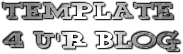| Name: | Osmiumist |
| Platform: | WordPress |
| Coder/Designer: | Padd Solutions |
| Coder/Designer URL: | http://www.paddsolutions.com/ |
| Description: | Osmiumist WordPress Theme is a flexible and highly customizable blog |
| theme. It has a stylish jQuery slider, with multiple transition options. The crisp typography, featured images option, Facebook like page and Twitter status options make this theme a choice for beginners and pro bloggers alike. Osmiumist is also tried and tested to work in a multisite environment. Osmiumist is WordPress MU compatible theme. This freemium WordPress theme is packed with a better framework and a robust admin options panel to accommodate the General Settings, Slideshow Settings, Page Tracker, Social Networking, Page Navigation and Custom Ads Settings. This theme has a clean and well-structured code for easy customization for your special needs and a .pot file which you can easily translate in your preferred languages with ease. | |
| Theme Features: | 1. jQuery Slider |
| 2. WordPress MU Compatible 3. Custom Font Integration 4. Featured Images 5. Facebook Like Box 6. Twitter Status Integration 7. Popular Posts 8. Spread the articles via Social bookmarks (TweetMeme, Delicious, Digg, Newsvine, RSS, Stumbleupon, Technorati, Twitter) 9. Separation of Comments and Trackbacks 10. SEO optimized 11. Automatic Thumbnail Resizer (without using a custom field) 12. Compatible with WordPress version 3.0+ 13. RSS and Twitter subscription 14. Google Analytics code integration 15. Built-in Page Navigation 16. Advertisement Blocks Ready 17. Gravatar Enabled | |
| Installation: | 1. Install osmiumist folder at /wp-content/themes/ |
| 2. Activate Osmiumist Theme 1.0 by Padd Solutions (Note: Don’t worry if it might look disoriented at first, you need to activate the required plugins to fully utilize the theme.) Activate the Required Plugins: Initial Settings:
Customizing Osmiumist Theme:
Requirements:
| |
| Compatible: |      |
| Tags: | 2 Column, 3 column footer, Ads Ready, Custom Menu, Featured Content, Fixed Width, Grey, Magazine, Page Navigation, SEO Optimized, Slider, Social Bookmark, Theme Options, Threaded Comments, Twitter Ready, White, Widget Ready, wordpress |