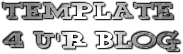Template name : NewsSite
Template type : 2 Sidebar, 3 Column, Adapted from Wordpress, Elegant, Featured Section, Fixed width, Gradients, Grey, Header Banner, Magazine, Premium, Right Sidebar, Slider, Tabbed widget, Top Navigation Bar, Web 2.0, White
Release date : January 22, 2011
Coder/Designer Name(s) : Lasantha Bandara / Free WordPress Themes
Coder/Designer URL(s) : http://www.premiumbloggertemplates.com/
http://fthemes.com/
Basic Instructions : How to install a Blogger template
Advanced Details : http://www.premiumbloggertemplates.com/2011/01/newssite-premium-blogger-template.html
Configure Meta tags
Login to your blogger dashboard--> layout- -> Edit HTML. Now Scroll down to where you see below codes :
<meta content='DESCRIPTION HERE' name='description'/> <meta content='KEYWORDS HERE' name='keywords'/>
Replace DESCRIPTION HERE, KEYWORDS HERE as below.
DESCRIPTION HERE: Write your blog description
KEYWORDS HERE: Write the keywords of your blog separated by comma.
How To Configure Favicon:
Login to your blogger dashboard--> layout- -> Edit HTML. Now Scroll down to where you see below code :
<link href='YOUR-FAVICON-URL' rel='shortcut icon' type='image/vnd.microsoft.icon'/>Now replace "YOUR-FAVICON-URL" with your Favicon address/url.
Configure Featured Content Slider:
Login to your blogger dashboard--> layout- -> Edit HTML. Find <!-- Featured Content Slider Started -->. Now scroll down slowly and you can see each featured slide codes between <div class='fp-post'> and </div> .
Now replace,
- "This is default featured post X title" with your featured post title.
- "featured-post-X-url-here" with your featured post URL.
- "Go to Blogger edit html and find these sentences. Now replace these sentences with your own descriptions. This theme is Bloggerized by Lasantha Bandara - Premiumbloggertemplates.com" with your slider description.
- Slider image address with your slider image.
each featured slide
.
How To Configure Second Navigation Menu
Find <div class='menu-secondary-wrap'> inside your template. (using CTRL+F). This is the beginning of the navigation menu. Now follow the steps given here:
How To Configure a Navigation Menu
How To Change Tab Names of Tab Widget
If you want to change your tab names of your tab widget then find this:
<ul class='tabs-widget tabs-widget-widget-themater_tabs-1432447472-id'> <li><a href='#widget-themater_tabs-1432447472-id1'>Videos</a></li> <li><a href='#widget-themater_tabs-1432447472-id2'>Tags</a></li> <li><a href='#widget-themater_tabs-1432447472-id3'>Blog Archives</a></li> </ul>Now change the names "Featured Video" and "Archives" as you like.
How To Add a Header Logo
You can add a header logo for this template easily in the "Page Elements" section (Blogger Default Method). Logo image size must be 359px width and 60px height.
Important !!!:
Please do not remove the footer credit. So that you can use it for your blog. Stay the credit intact.
License:
This free Blogger template is licensed under the Creative Commons Attribution 3.0 License, which permits both personal and commercial use.
However, to satisfy the 'attribution' clause of the license, you are required to keep the footer links intact which provides due credit to its authors. For more specific details about the license, you may visit the URL below:
http://creativecommons.org/licenses/by/3.0/