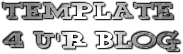Template name : NewsSite
Template type : 2 Sidebar, 3 Column, Adapted from Wordpress, Elegant, Featured Section, Fixed width, Gradients, Grey, Header Banner, Magazine, Premium, Right Sidebar, Slider, Tabbed widget, Top Navigation Bar, Web 2.0, White
Release date : January 22, 2011
Coder/Designer Name(s) : Lasantha Bandara / Free WordPress Themes
Coder/Designer URL(s) : http://www.premiumbloggertemplates.com/
http://fthemes.com/
Basic Instructions : How to install a Blogger template
Advanced Details : http://www.premiumbloggertemplates.com/2011/01/newssite-premium-blogger-template.html
Configure Meta tags
Login to your blogger dashboard--> layout- -> Edit HTML. Now Scroll down to where you see below codes :
<meta content='DESCRIPTION HERE' name='description'/> <meta content='KEYWORDS HERE' name='keywords'/>
Replace DESCRIPTION HERE, KEYWORDS HERE as below.
DESCRIPTION HERE: Write your blog description
KEYWORDS HERE: Write the keywords of your blog separated by comma.
How To Configure Favicon:
Login to your blogger dashboard--> layout- -> Edit HTML. Now Scroll down to where you see below code :
<link href='YOUR-FAVICON-URL' rel='shortcut icon' type='image/vnd.microsoft.icon'/>Now replace "YOUR-FAVICON-URL" with your Favicon address/url.
Configure Featured Content Slider:
Login to your blogger dashboard--> layout- -> Edit HTML. Find <!-- Featured Content Slider Started -->. Now scroll down slowly and you can see each featured slide codes between <div class='fp-post'> and </div> .
Now replace,
- "This is default featured post X title" with your featured post title.
- "featured-post-X-url-here" with your featured post URL.
- "Go to Blogger edit html and find these sentences. Now replace these sentences with your own descriptions. This theme is Bloggerized by Lasantha Bandara - Premiumbloggertemplates.com" with your slider description.
- Slider image address with your slider image.
each featured slide
.
How To Configure Second Navigation Menu
Find <div class='menu-secondary-wrap'> inside your template. (using CTRL+F). This is the beginning of the navigation menu. Now follow the steps given here:
How To Configure a Navigation Menu
How To Change Tab Names of Tab Widget
If you want to change your tab names of your tab widget then find this:
<ul class='tabs-widget tabs-widget-widget-themater_tabs-1432447472-id'> <li><a href='#widget-themater_tabs-1432447472-id1'>Videos</a></li> <li><a href='#widget-themater_tabs-1432447472-id2'>Tags</a></li> <li><a href='#widget-themater_tabs-1432447472-id3'>Blog Archives</a></li> </ul>Now change the names "Featured Video" and "Archives" as you like.
How To Add a Header Logo
You can add a header logo for this template easily in the "Page Elements" section (Blogger Default Method). Logo image size must be 359px width and 60px height.
Important !!!:
Please do not remove the footer credit. So that you can use it for your blog. Stay the credit intact.
License:
This free Blogger template is licensed under the Creative Commons Attribution 3.0 License, which permits both personal and commercial use.
However, to satisfy the 'attribution' clause of the license, you are required to keep the footer links intact which provides due credit to its authors. For more specific details about the license, you may visit the URL below:
http://creativecommons.org/licenses/by/3.0/Template name : Melissa
Template type : 1 Sidebar, 2 Column, Adapted from Wordpress, Black, Featured Section, Fixed width, Header Banner, Magazine, Pbtemplates, Right Sidebar, Rounded corners, Slider, Top Navigation Bar, Web 2.0, White
Release date : January 25, 2011
Coder/Designer Name(s) : Lasantha Bandara / New WP Themes
Coder/Designer URL(s) : http://www.premiumbloggertemplates.com/
http://newwpthemes.com/
Basic Instructions : How to install a Blogger template
Advanced Details : http://www.premiumbloggertemplates.com/2011/01/melissa-blogger-template.html
Configure Meta tags
Login to your blogger dashboard--> layout- -> Edit HTML. Now Scroll down to where you see below codes :
<meta content='DESCRIPTION HERE' name='description'/> <meta content='KEYWORDS HERE' name='keywords'/>
Replace DESCRIPTION HERE, KEYWORDS HERE as below.
DESCRIPTION HERE: Write your blog description
KEYWORDS HERE: Write the keywords of your blog separated by comma.
How To Configure Favicon:
Login to your blogger dashboard--> layout- -> Edit HTML. Now Scroll down to where you see below code :
<link href='YOUR-FAVICON-URL' rel='shortcut icon' type='image/vnd.microsoft.icon'/>Now replace "YOUR-FAVICON-URL" with your Favicon address/url.
Configure Featured Content Slider:
Login to your blogger dashboard--> layout- -> Edit HTML. Find <!-- Featured Content Slider Started -->. Now scroll down slowly and you can see each featured slider codes between <div class='imageElement'> and </div> .
Now replace,
"This is featured post X title" with your featured post title.
"SLIDER-X-URL-HERE" with your featured post URL.
Slider description with your slider description.
Slider image with your slider image.
for each featured slider.
How To Add a Header Logo
You can add a header logo for this template easily in the "Page Elements" section (Blogger Default Method). Logo image size must be 189px width and 81px height.
Important !!!:
Please do not remove the footer credit. So that you can use it for your blog. Stay the credit intact.
License:
This free Blogger template is licensed under the Creative Commons Attribution 3.0 License, which permits both personal and commercial use.
However, to satisfy the 'attribution' clause of the license, you are required to keep the footer links intact which provides due credit to its authors. For more specific details about the license, you may visit the URL below:
http://creativecommons.org/licenses/by/3.0/Template name : TechMore
Template type : 1 Sidebar, 2 Column, Adapted from Wordpress, Elegant, Featured Section, Fixed width, Grey, Header Banner, Magazine, Right Sidebar, Slider, Top Navigation Bar, Web 2.0
Release date : January 25, 2011
Coder/Designer Name(s) : Lasantha Bandara / New WP Themes
Coder/Designer URL(s) : http://www.premiumbloggertemplates.com/
http://newwpthemes.com/
Basic Instructions : How to install a Blogger template
Advanced Details : http://www.premiumbloggertemplates.com/
Configure Meta tags
Login to your blogger dashboard--> layout- -> Edit HTML. Now Scroll down to where you see below codes :
<meta content='DESCRIPTION HERE' name='description'/> <meta content='KEYWORDS HERE' name='keywords'/>
Replace DESCRIPTION HERE, KEYWORDS HERE as below.
DESCRIPTION HERE: Write your blog description
KEYWORDS HERE: Write the keywords of your blog separated by comma.
How To Configure Favicon:
Login to your blogger dashboard--> layout- -> Edit HTML. Now Scroll down to where you see below code :
<link href='YOUR-FAVICON-URL' rel='shortcut icon' type='image/vnd.microsoft.icon'/>Now replace "YOUR-FAVICON-URL" with your Favicon address/url.
Configure Featured Content Slider:
Login to your blogger dashboard--> layout- -> Edit HTML. Find <!-- Featured Content Slider Started -->. Now scroll down slowly and you can see each featured slider codes between <div class='imageElement'> and </div> .
Now replace,
"This is featured post X title" with your featured post title.
"SLIDER-X-URL-HERE" with your featured post URL.
Slider description with your slider description.
Slider image with your slider image.
for each featured slider.
How To Add a Header Logo
You can add a header logo for this template easily in the "Page Elements" section (Blogger Default Method). Logo image size must be 412px width and 57px height.
Important !!!:
Please do not remove the footer credit. So that you can use it for your blog. Stay the credit intact.
License:
This free Blogger template is licensed under the Creative Commons Attribution 3.0 License, which permits both personal and commercial use.
However, to satisfy the 'attribution' clause of the license, you are required to keep the footer links intact which provides due credit to its authors. For more specific details about the license, you may visit the URL below:
http://creativecommons.org/licenses/by/3.0/Template name : Enstyle
Template type : 2 Sidebar, 3 Column, Adapted from Wordpress, Elegant, Featured Section, Fixed width, Grey, Header Banner, Magazine, Right Sidebar, Slider, Top Navigation Bar, Web 2.0
Release date : January 27, 2011
Coder/Designer Name(s) : Lasantha Bandara / New WP Themes
Coder/Designer URL(s) : http://www.premiumbloggertemplates.com/
http://newwpthemes.com/
Basic Instructions : How to install a Blogger template
Advanced Details : http://www.premiumbloggertemplates.com/2011/01/enstyle-blogger-template.html
Configure Meta tags
Login to your blogger dashboard--> layout- -> Edit HTML. Now Scroll down to where you see below codes :
<meta content='DESCRIPTION HERE' name='description'/> <meta content='KEYWORDS HERE' name='keywords'/>
Replace DESCRIPTION HERE, KEYWORDS HERE as below.
DESCRIPTION HERE: Write your blog description
KEYWORDS HERE: Write the keywords of your blog separated by comma.
How To Configure Favicon:
Login to your blogger dashboard--> layout- -> Edit HTML. Now Scroll down to where you see below code :
<link href='YOUR-FAVICON-URL' rel='shortcut icon' type='image/vnd.microsoft.icon'/>Now replace "YOUR-FAVICON-URL" with your Favicon address/url.
Configure Featured Content Slider:
Login to your blogger dashboard--> layout- -> Edit HTML. Find <!-- Featured Content Slider Started -->. Now scroll down slowly and you can see each featured slider codes between <div class='imageElement'> and </div> .
Now replace,
"This is featured post X title" with your featured post title.
"SLIDER-X-URL-HERE" with your featured post URL.
Slider description with your slider description.
Slider image with your slider image.
for each featured slider.
How To Add a Header Logo
You can add a header logo for this template easily in the "Page Elements" section (Blogger Default Method). Logo image size must be 296px width and 62px height.
Important !!!:
Please do not remove the footer credit. So that you can use it for your blog. Stay the credit intact.
License:
This free Blogger template is licensed under the Creative Commons Attribution 3.0 License, which permits both personal and commercial use.
However, to satisfy the 'attribution' clause of the license, you are required to keep the footer links intact which provides due credit to its authors. For more specific details about the license, you may visit the URL below:
http://creativecommons.org/licenses/by/3.0/Template name : Vedia
Template type : 1 Sidebar, 2 Column, Adapted from Wordpress, Elegant, Featured Section, Fixed width, Green, Gradients, Magazine, Brown, Premium, Right Sidebar, Slider, Tabbed widget, Top Navigation Bar, Web 2.0, White
Release date : January 27, 2011
Coder/Designer Name(s) : Lasantha Bandara / Free WordPress Themes
Coder/Designer URL(s) : http://www.premiumbloggertemplates.com/
http://fthemes.com/
Basic Instructions : How to install a Blogger template
Advanced Details : http://www.premiumbloggertemplates.com/2011/01/vedia-premium-blogger-template.html
Configure Meta tags
Login to your blogger dashboard--> layout- -> Edit HTML. Now Scroll down to where you see below codes :
<meta content='DESCRIPTION HERE' name='description'/> <meta content='KEYWORDS HERE' name='keywords'/>
Replace DESCRIPTION HERE, KEYWORDS HERE as below.
DESCRIPTION HERE: Write your blog description
KEYWORDS HERE: Write the keywords of your blog separated by comma.
How To Configure Favicon:
Login to your blogger dashboard--> layout- -> Edit HTML. Now Scroll down to where you see below code :
<link href='YOUR-FAVICON-URL' rel='shortcut icon' type='image/vnd.microsoft.icon'/>Now replace "YOUR-FAVICON-URL" with your Favicon address/url.
Configure Featured Content Slider:
Login to your blogger dashboard--> layout- -> Edit HTML. Find <!-- Featured Content Slider Started -->. Now scroll down slowly and you can see each featured slide codes between <div class='fp-post'> and </div> .
Now replace,
- "This is default featured post X title" with your featured post title.
- "featured-post-X-url-here" with your featured post URL.
- "Go to Blogger edit html and find these sentences. Now replace these sentences with your own descriptions. This theme is Bloggerized by Lasantha Bandara - Premiumbloggertemplates.com" with your slider description.
- Slider image address with your slider image.
each featured slide
.
How To Configure Second Navigation Menu
Find <div class='menu-secondary-wrap'> inside your template.(using CTRL+F). This is the beginning of the navigation menu. Now follow the steps given here:
How To Configure a Navigation Menu
How To Change Tab Names of Tab Widget
If you want to change your tab names of your tab widget then find this:
<ul class='tabs-widget tabs-widget-widget-themater_tabs-1432447472-id'> <li><a href='#widget-themater_tabs-1432447472-id1'>Videos</a></li> <li><a href='#widget-themater_tabs-1432447472-id2'>Tags</a></li> <li><a href='#widget-themater_tabs-1432447472-id3'>Blog Archives</a></li> </ul>Now change the names "Videos", "Tags" and "Blog Archives" as you like.
How To Add a Header Logo
You can add a header logo for this template easily in the "Page Elements" section (Blogger Default Method). Logo image size must be 167px width and 56px height.
Important !!!:
Please do not remove the footer credit. So that you can use it for your blog. Stay the credit intact.
License:
This free Blogger template is licensed under the Creative Commons Attribution 3.0 License, which permits both personal and commercial use.
However, to satisfy the 'attribution' clause of the license, you are required to keep the footer links intact which provides due credit to its authors. For more specific details about the license, you may visit the URL below:
http://creativecommons.org/licenses/by/3.0/Template name : Esedra
Template type : 1 Sidebar, 2 Column, Adapted from Wordpress, Artworks, Black, Brown, Elegant, Featured Section, Fixed width, Header Banner, Magazine, Orange, Right Sidebar, Slider, Top Navigation Bar, Web 2.0
Release date : January 27, 2011
Coder/Designer Name(s) : Lasantha Bandara / New WP Themes
Coder/Designer URL(s) : http://www.premiumbloggertemplates.com/
http://newwpthemes.com/
Basic Instructions : How to install a Blogger template
Advanced Details : http://www.premiumbloggertemplates.com/2011/01/esedra-blogger-template.html
Configure Meta tags
Login to your blogger dashboard--> layout- -> Edit HTML. Now Scroll down to where you see below codes :
<meta content='DESCRIPTION HERE' name='description'/> <meta content='KEYWORDS HERE' name='keywords'/>
Replace DESCRIPTION HERE, KEYWORDS HERE as below.
DESCRIPTION HERE: Write your blog description
KEYWORDS HERE: Write the keywords of your blog separated by comma.
How To Configure Favicon:
Login to your blogger dashboard--> layout- -> Edit HTML. Now Scroll down to where you see below code :
<link href='YOUR-FAVICON-URL' rel='shortcut icon' type='image/vnd.microsoft.icon'/>Now replace "YOUR-FAVICON-URL" with your Favicon address/url.
Configure Featured Content Slider:
Login to your blogger dashboard--> layout- -> Edit HTML. Find <!-- Featured Content Slider Started -->. Now scroll down slowly and you can see each featured slider codes between <div class='imageElement'> and </div> .
Now replace,
"This is featured post X title" with your featured post title.
"SLIDER-X-URL-HERE" with your featured post URL.
Slider description with your slider description.
Slider image with your slider image.
for each featured slider.
How To Add a Header Logo
You can add a header logo for this template easily in the "Page Elements" section (Blogger Default Method). Logo image size must be 268px width and 61px height.
Important !!!:
Please do not remove the footer credit. So that you can use it for your blog. Stay the credit intact.
License:
This free Blogger template is licensed under the Creative Commons Attribution 3.0 License, which permits both personal and commercial use.
However, to satisfy the 'attribution' clause of the license, you are required to keep the footer links intact which provides due credit to its authors. For more specific details about the license, you may visit the URL below:
http://creativecommons.org/licenses/by/3.0/Template name : iBusiness
Template type : 1 Sidebar, 2 Column, Adapted from Wordpress, Elegant, Featured Section, Fixed width, Gradients, Grey, Magazine, Right Sidebar, Rounded corners, Top Navigation Bar, White
Release date : October 02, 2010
Coder/Designer Name(s) : Lasantha Bandara / New WP Themes
Coder/Designer URL(s) : http://www.premiumbloggertemplates.com/
http://newwpthemes.com/
Basic Instructions : How to install a Blogger template
Advanced Details : http://www.premiumbloggertemplates.com/2010/10/ibusiness-blogger-template.html
Configure Meta tags
Login to your blogger dashboard--> layout- -> Edit HTML. Scroll down to where you see below codes :
<meta content='DESCRIPTION HERE' name='description'/> <meta content='KEYWORDS HERE' name='keywords'/>
Replace DESCRIPTION HERE, KEYWORDS HERE as below.
DESCRIPTION HERE: Write your blog description
KEYWORDS HERE: Write the keywords of your blog separated by comma.
How To Configure Favicon:
Login to your blogger dashboard--> layout- -> Edit HTML. Scroll down to where you see below code :
<link href='YOUR-FAVICON-URL' rel='shortcut icon' type='image/vnd.microsoft.icon'/>Now replace "YOUR-FAVICON-URL" with your Favicon address/url.
Configure About us Section:
Login to your blogger dashboard--> layout- -> Edit HTML. Find <!-- About Us Section Started --> Now scroll down slowly and you can see the content of about us section.
You can replace these contents as you like.
Important !!!:
Please do not remove the footer credit. So that you can use it for your blog. Stay the credit intact.
License:
This free Blogger template is licensed under the Creative Commons Attribution 3.0 License, which permits both personal and commercial use.
However, to satisfy the 'attribution' clause of the license, you are required to keep the footer links intact which provides due credit to its authors. For more specific details about the license, you may visit the URL below:
http://creativecommons.org/licenses/by/3.0/SnowSky Header
SnowSky Post Body
SnowSky Footer
Manual Excerpt
To make your blog looks better, you need to include a manual excerpt for every post (like my blog). You can add that while editing or adding new post. You can, however, leave your excerpt empty and wordpress will automatically make an excerpt for you, but all HTML tags would be auto removed.
Post Image & Thumbnails
Post Thumbnail is a square image of size 125 x 125 pixels, shown at blog index, related posts and search. Post Image is an image of size 550 x 190 pixels, shown at single post page, below the post title. To beautify your blog, try to include post thumbnails for every post (if possible).
Featured Category
In most cases, not all your featured posts are in the same category. You can create a new category (let’s say I called it : Featured) and choose it as the “Featured Category” at the theme option page.
WP-PageNavi Plugin Conflict
License: Free to use must keep footer intact AS IS
Author: http://zenverse.net
SnowSky Post Body
SnowSky Footer
Features
- Semi Magazine (uses excerpt at blog index)
- Fixed width, widget ready and gravatar ready
- Tested on FireFox, IE6, Opera, Safari.
- Tested and working properly up to Wordpress 3.0.4
- Beautify your blog using Post Thumbnail and Post Image
- Featured Posts displayed using animated slideshow
- Tabbed Menu with 3 tabs at sidebar
- About Us Menu at sidebar
- Featured Video at sidebar
- Ready for Google Analytics, Adsense and Webmaster Tools
- Twitter Integration, display latest tweets at header
- Feedburner Integration (including showing off your feedcount)
- Built-in plugins such as page navigation and related posts.
- Built-in social bookmark buttons to let your reader share your post easily
- Auto determine and display popular posts at footer
- Four ads spots in sidebar
- Commented CSS files for easy editing
- Custom Theme Options at Admin Panel
Recommendations for User
Manual Excerpt
To make your blog looks better, you need to include a manual excerpt for every post (like my blog). You can add that while editing or adding new post. You can, however, leave your excerpt empty and wordpress will automatically make an excerpt for you, but all HTML tags would be auto removed.
Post Image & Thumbnails
Post Thumbnail is a square image of size 125 x 125 pixels, shown at blog index, related posts and search. Post Image is an image of size 550 x 190 pixels, shown at single post page, below the post title. To beautify your blog, try to include post thumbnails for every post (if possible).
Featured Category
In most cases, not all your featured posts are in the same category. You can create a new category (let’s say I called it : Featured) and choose it as the “Featured Category” at the theme option page.
Step-by-step guide to activate Featured Gallery
WP-PageNavi Plugin Conflict
Some users reported that WP-PageNavi plugin causes the sidebar and footer to be missing. If you have WP-PageNavi plugin installed, you should deactivate the plugin.
License: Free to use must keep footer intact AS IS
Author: http://zenverse.net
All tested to work with the latest WordPress Version 3, these plugins also work on WordPress MU.
Ad Codes Widget
The Ad Codes Widget allows you to place ANY size banner ads, AdSense®,Javascript, XHTML or any code you like, into a widget-ready bar forWordPress®. Also allows for rotation of scripts each page load. This is the best Text or Code Widget by far!
By PriMoThemes.com / WebSharks, Inc. | Visit plugin site
Advanced RSS
Feed aggregator
widget which is able to reformat your RSS and ATOM feeds into any HTML layout you want. The built in widget feeds are cached locally to speed up load times, and title, link and number of items to display may be modified. Feeds are formatted via XSLT, but if you don’t know how to write XSLT there is a variety of built in templates for you use and learn from. The formatting of feeds is this plugins best feature – even display Twitter feeds anyway you like!
By Stephen Ingram | Visit plugin sitewidget which is able to reformat your RSS and ATOM feeds into any HTML layout you want. The built in widget feeds are cached locally to speed up load times, and title, link and number of items to display may be modified. Feeds are formatted via XSLT, but if you don’t know how to write XSLT there is a variety of built in templates for you use and learn from. The formatting of feeds is this plugins best feature – even display Twitter feeds anyway you like!
All in One SEO Pack
Out-of-the-box SEO for your WordPress blog. This plugin presents your blog items in a way search engines love. One of the most popular SEO plugins – easy setup.
By Michael Torbert | Visit plugin siteBetter RSS Widget
Replacement for the built in RSS widget that adds an optional link target, shortcode, and page conditionals. Display feeds right in your post or page too!
By GrandSlambert | Visit plugin siteBroken Link Checker
Checks your blog for broken links and missing images and notifies you on the dashboard if any are found. Easy setup, works great – no more broken links!
By Janis Elsts | Visit plugin siteCleaner Gallery
This plugin replaces the default gallery feature with a valid XHTML solution and offers support for multiple Lightbox-type image scripts.
By Justin Tadlock | Visit plugin siteDrop-Down Post List
Generates a drop-down list of posts for a particular category.
By Dagon Design | Visit plugin site
Exclude Pages from Navigation
Provides a checkbox on the editing page which you can check to exclude pages from the primary navigation. IMPORTANT NOTE: This will remove the pages from any “consumer” side page listings, which may not be limited to your page navigation listings.
By Simon Wheatley | Visit plugin siteFormidable
Quickly and easily create drag-and-drop forms. Too easy.
By Stephanie Wells | Visit plugin site
jQuery Colorbox
Like Lightbox and similar plugins, but better. Used to overlay images on the current page, images in one post are grouped automatically, and can display as slideshow. Best of all, you don’t need to add special code to your image links to make it work!
By Arne Franken | Visit plugin siteLimit Login Attempts
Limit rate of login attempts, including by way of cookies, for each IP. Great boost to security, a must.
By Johan Eenfeldt | Visit plugin siteLink Counter
Counts links in posts; organizes list by domain if desired. Basically produces a complete list of ALL links contained anywhere on your blog (links in posts, pages, the lot!)
By Henry Woodbury | Visit plugin sitePermalink Finder
Never get a 404 page not found again. If you have restructured or moved your blog, this plugin will find the right post or page every time.
By Keith P. Graham | Visit plugin siteRedirection
Manage all your 301 redirects and monitor 404 errors. This plugin will redirect any url on your site (even a custom affiliate url) to any url of choice. Cool!
By John Godley | Visit plugin siteRelated Sites
Add your posts to the Blog Traffic Exchange and add Links to related websites throughout the blogosphere. Get free backlinks on auto-pilot!
By Blog Traffic Exchange | Visit plugin siteRSS scroller
This plug-in will display RSS feed with simple scroller or ticker. It gradually reveals each item into view from left to right.
By Gopi.R | Visit plugin siteSearch Unleashed
Advanced search engine that provides full text searching across posts, pages, comments, titles, and URLs. Searches take into account any data added by other plugins, and all search results are contextually highlighted. You can also highlight incoming searches from popular search engines. Improves relevancy of search results.
By John Godley | Visit plugin siteSEO SearchTerms Tagging 2
The purpose of this plugin is to strengthen our On Page SEO by adding new internal linking to the blog post using the most popular keywords used by search engine visitors to find the blog post from a search engine ( incoming search terms ). Can really improve search engine traffic.
By Purwedi Kurniawan | Visit plugin siteSEO Smart Links
SEO Smart Links provides automatic SEO benefits for your site in addition to custom keyword lists, nofollow and much more. Link certain keywords/phrases to go anywhere you like, sweet!
By Vladimir Prelovac | Visit plugin siteServerBuddy
Tests server & hosting configuration to determine problems & compatibility with various WordPress themes and plugins.
By Dustin Bolton/PluginBuddy | Visit plugin siteSimple Tags
Extended Tagging for WordPress 3.0 ! Suggested Tags, Mass edit tags, Autocompletion, Tag Cloud Widgets, Related Posts, Related Tags, etc! Very popular.
By Amaury BALMER | Visit plugin siteTranslateThis Button
Automatically translates any site into 52 languages leveraging the Google Language API. Easiest WordPress translation plugin I found, and reliable too.
By Jon Raasch | Visit plugin siteTubePress
Displays gorgeous YouTube and Vimeo galleries in your posts, pages, and/or sidebar. Easy to use, heaps of features, dynamic display of keywords based videos – splendid!
By Eric D. Hough | Visit plugin siteWidget Logic
Control widgets with WP’s conditional tags is_home etc. To see what conditionals can do, see Conditional Tags at WordPress.
By Alan Trewartha | Visit plugin siteWordPress.com Popular Posts
Shows the most popular posts, using data collected by WordPress.com stats plugin (required, see below).
By Frasten | Visit plugin siteWordPress.com Stats
Tracks views, post/page views, referrers, and clicks. Requires a WordPress.com API key. If you have problems with the graph/chart displaying correctly, download the G Network modified version below, which works in WordPress MU 3.0 too.
By Andy Skelton | Visit plugin site | G Network modified versionWP Minify
This plugin helps you easily integrate the Minify engine into your WordPress blog. Once enabled, this plugin will combine and compress JS and CSS files to improve page load time. Simple, effective, and really works!
By Thaya Kareeson | Visit plugin siteWPMS Mobile Edition
WordPress Multi Site Mobile Edition is a conversion of the famous WordPress Mobile Edition plugin suitable for WP3+ in both normal and multi-site mode. It will make WordPress use the Carrington Mobile theme designed for mobile devices when visitors come to your site or any site on your network with a mobile device. This is the fastest plugin for mobile device I have seen. Lacks some of the refinements of WPtouch (see below), but it still is the fastest and cleanest code for mobile.
By RavanH | Visit plugin siteWP-SpamFree
An extremely powerful anti-spam plugin that virtually eliminates comment spam. Finally, you can enjoy a spam-free WordPress blog! Includes spam-free contact form feature as well.
By WP-SpamFree | Visit plugin siteWP Super Cache
Very fast caching plugin for WordPress. Really works, with minimum of fuss – and like all of Donncha’s plugins, very well thought out.
By Donncha O Caoimh | Visit plugin siteWPtouch iPhone Theme
A plugin which formats your site with a mobile theme for the Apple iPhone / iPod touch, Google Android, Palm Pre and other touch-based smartphones. When using with WordPress MU, each site can have its own custom icons by placing them in ‘public_html/wp-content/blogs.dir/#/uploads/wptouch/custom-icons’ where
‘#’ is the blog id number.
By Dale Mugford & Duane Storey (BraveNewCode) | Visit plugin site‘#’ is the blog id number.
WordPress MU Domain Mapping
Map any blog/site on a WordPressMU or WordPress 3.0 network to an external domain. Yes you can use any domain names for your blogs – way cool.
By Donncha O Caoimh | Visit plugin siteXML Sitemap Feed
Creates a feed that complies with the XML Sitemap protocol ready for indexing by Google, Yahoo, Bing, Ask and others. I love this plugin, because it just keeps getting better, and works with WordPress MU.
By RavanH | Visit plugin site
WordPress MU Plugins
My-Guide Clean Revisions WPMU PluginThis Plugin cleans all saved revisions to optimize your database, with just one click.
By Daniel Bakovic | Visit plugin siteUnfiltered MU
Adds the unfiltered_html capablitiy to Administrators and Editors so that content posted by users with those roles is not filtered by KSES; Embeds, Iframe, etc. are preserved. Note: If for any reason the unfiltered_html capability is ever lost, simply deactivate, and then reactivate this plugin. For WordPress MU or WordPress 3.0 multisite only. Regular WordPress already offers this feature and does not need this plugin.
About this release
Beta version 9: released January 14, 2011.
Firefox 4 Beta is based on the Gecko 2.0 Web platform. Please read below for more detailed information about what's new in this version of the beta release, as well as the known issues.
This Firefox 4 Beta is considered to be stable and safe to use for daily web browsing, though the features and content may change before the final product release. At this time many Add-ons may not yet have been tested by their authors to ensure that they are compatible with this release. If you wish to help test Add-on compatibility, please install the Add-on Compatibility Reporter - your favorite Add-on author will appreciate it!
Check out what’s new, the known issues and frequently asked questions about the latest version of Firefox. Please tell us what you think using the feedback tools provided as part of the beta. We appreciate your input!
Firefox 4 Beta is based on the Gecko 2.0 Web platform. Please read below for more detailed information about what's new in this version of the beta release, as well as the known issues.
This Firefox 4 Beta is considered to be stable and safe to use for daily web browsing, though the features and content may change before the final product release. At this time many Add-ons may not yet have been tested by their authors to ensure that they are compatible with this release. If you wish to help test Add-on compatibility, please install the Add-on Compatibility Reporter - your favorite Add-on author will appreciate it!
Check out what’s new, the known issues and frequently asked questions about the latest version of Firefox. Please tell us what you think using the feedback tools provided as part of the beta. We appreciate your input!
What’s New in this Firefox 4 Beta
- Overhaul of the bookmarks and history code, enabling faster bookmarking and startup performance
- Per-compartment garbage collection is now enabled, reducing work done during complex animations
- See the complete changelist from the previous beta
- Firefox 4 Beta is available in 76 languages
- The Firefox Sync setup experience has been greatly improved across desktop and mobile devices
- Speed, functionality, and compatibility improvements to WebGL
- Additional polish for the Firefox Add-ons Manager
- Uses JägerMonkey, a new, faster JavaScript engine
- Certain rendering operations are now hardware-accelerated using Direct3D 9 on Windows XP, Direct3D 10 on Windows Vista and 7, and OpenGL on Mac OS X
- Improved web typography using OpenType with support for ligatures, kerning and font variants
- HTML5 Forms API makes web based forms easier to implement and validate
- Support for the new proposed Audio Data API
- Direct2D Hardware Acceleration is now on by default for Windows 7 users
- Firefox button has a new look for Windows Vista and Windows 7 users
- Support for HSTS security protocol allowing sites to insist that they only be loaded over SSL
- Firefox Sync is now included by default
- A new feature gives users a visual overview of all open tabs, allowing them to be sorted and grouped
- An experimental API is included to provide more efficient Javascript animations
- Firefox now supports the HTML5 video "buffered" property
- Tabs are now on top by default on Windows, Mac OS X, and Linux
- You can turn any tab into an "App Tab" by right-clicking on it and selecting "Make into App Tab" from the context menu
- Web developers can animate content using CSS Transitions
- Responsiveness and scrolling improvements from the new retained layers layout system
- JavaScript speed improvements due to engine optimizations
- Changes to how XPCOM components are registered in order to help startup time and process separation
- You can search for and switch to already open tabs in the Smart Location Bar
- New Addons Manager and extension management API (UI will be changed before final release)
- Significant API improvements are available for JS-ctypes, a foreign function interface for extensions
- The stop and reload buttons have been merged into a single button on Windows, Mac OS X, and Linux
- The Bookmarks Toolbar has been replaced with a Bookmarks Button by default (you can switch it back if you'd like)
- Crash protection for Windows, Linux, and Mac OS X when there is a crash in the Adobe Flash, Apple Quicktime or Microsoft Silverlight plugins
- CSS Transitions are partially supported
- Full WebGL support is included but disabled by default at this time
- Core Animation rendering model for plugins on Mac OS X. Plugins which also support this rendering model can now draw faster and more efficiently
- Native support for the HD HTML5 WebM video format
- Web developers can update the URL field without reloading the page using HTML History APIs
- More responsive page rendering using lazy frame construction
- Link history lookup is done asynchronously to provide better responsiveness during pageload
- CSS :visited selectors have been changed to block websites from being able to check a user's browsing history
- New HTML5 parser
- Support for more HTML5 form controls
- Web authors can now get touch events from Firefox users on Windows 7 machines
- A new way of representing values in JavaScript that allows Firefox to execute heavy, numeric code (used for things like graphics and animations) more efficiently
System Requirements
Before installing, make sure your computer meets the system requirements.
Windows
Operating Systems
- Windows 2000
- Windows XP
- Windows Server 2003
- Windows Vista
- Windows 7
Minimum Hardware
- Pentium 233 MHz (Recommended: Pentium 500 MHz or greater)
- 64 MB RAM (Recommended: 128 MB RAM or greater)
- 52 MB hard drive space
Mac
Operating Systems
- Mac OS X 10.4 and later
Minimum Hardware
- Macintosh computer with an Intel x86 or PowerPC G3, G4, or G5 processor
- 128 MB RAM (Recommended: 256 MB RAM or greater)
- 200 MB hard drive space
Linux
Software Requirements
Please note that Linux distributors may provide packages for your distribution which have different requirements.- Firefox will not run at all without the following libraries or packages:
- GTK+ 2.10 or higher
- GLib 2.12 or higher
- Pango 1.14 or higher
- X.Org 1.0 or higher
- For optimal functionality, we recommend the following libraries or packages:
- NetworkManager 0.7 or higher
- DBus 1.0 or higher
- HAL 0.5.8 or higher
- GNOME 2.16 or higher
Downloading
Mozilla provides Firefox 4 Beta for Windows, Linux, and Mac OS X in a variety of languages. For builds for other systems and languages not provided by Mozilla, see the Contributed Builds section at the end of this document.
Installing
Please note that installing Firefox 4 Beta will not overwrite your existing installation of Firefox. You won’t lose any of your bookmarks or browsing history, but some of your extensions and other add-ons might not work until updates for them are made available.
Uninstalling
You can remove Firefox 4 Beta with the Add/Removes Programs utility on Windows, by moving the Firefox application to the Trash on Mac OS X, or by deleting the containing folder on Linux.
By default, removing Firefox 4 Beta won’t remove your bookmarks, web browsing history, extensions or other add-ons. This data is stored in your profile folder, which can be found by going to the Help menu and selecting Troubleshooting Information.... The button next to the Profile Directory line in Application Basics will open your profile directory in your system's file explorer.
Please note that if you keep your profile, any version of Firefox that you install after removing Firefox 4 Beta will continue to use the bookmarks, web browsing history, add-ons, and other data from this profile folder.
By default, removing Firefox 4 Beta won’t remove your bookmarks, web browsing history, extensions or other add-ons. This data is stored in your profile folder, which can be found by going to the Help menu and selecting Troubleshooting Information.... The button next to the Profile Directory line in Application Basics will open your profile directory in your system's file explorer.
Please note that if you keep your profile, any version of Firefox that you install after removing Firefox 4 Beta will continue to use the bookmarks, web browsing history, add-ons, and other data from this profile folder.
Add-ons and Themes
Add-ons installed with previous versions of Firefox may not yet have been updated by their authors to work with this Firefox 4 Beta. If you wish to help test Add-ons, please install the Add-on Compatibility Reporter - your favorite Add-on author will appreciate it!
Known Issues
This list covers some of the known problems with Firefox 4 Beta which will be resolved in future versions:
- All Systems
- Users will experience many incompatibilites with bookmarks and history if they downgrade to any Firefox 4 beta before beta 8. Users can still downgrade back to Firefox 3.6 (see bug 620723 and bug 614439)
- When using Panorama, reopening a recently closed tab creates a new tab group and switches to it instead of restoring the tab to the proper existing group (see bug 624265)
- Clicking on an empty area of Panorama incorrectly creates an empty tab group (see bug 619937)
- The popular video site Hulu.com is not displaying content to beta users due to bad "user-agent" detection in their code (see bug 580843)
- For some users, entering text on Twitter will be slower than usual (see bug 579488)
- For some users, scrolling in the main GMail window will be slower than usual (see bug 579260)
- The site Formspring is not displaying content to beta users due to bad "user-agent" detection in their code (see bug 620344)
- If you try to start Firefox using a locked profile, it will crash (see bug 573369)
- Users using Firefox Sync with their mobile device will need to update to Firefox 4 beta 3 for mobile
- Mac OS X
- The 32bit Microsoft Silverlight plugin fails to load when using a 64bit version of Firefox on Mac OS X 10.6. Sites that depend on the plugin (such as Netflix) will fail to work (see bug 598406)
- For some users, the window titlebar may flicker (see bug 621762)
- This version of the beta will not work on Macintosh hardware with Power PC CPUs (see bug 587799)
- Linux and Unix
- WebGL has been temporarily disabled for Linux systems not using the proprietary NVIDIA driver (see bug 624390)
- The video control buttons may not work when viewing QuickTime videos with libtotem (see bug 625036)
- For some users, Firefox may crash when setting the beta as their default browser (see bug 624267)
- Users compiling from source might need a newer gcc and libstdc++ as the build requirements have changed (see bug 578880)
Troubleshooting
- Poorly designed or incompatible extensions can cause problems with your browser, including make it crash, slow down page display, etc. If you encounter strange problems relating to parts of the browser no longer working, the browser not starting, windows with strange or distorted appearance, degraded performance, etc, you may be suffering from Extension or Theme trouble. Restart the browser in Safe Mode. On Windows, start using the "Safe Mode" shortcut created in your Start menu or by running
firefox.exe -safe-mode. On Linux, start with./firefox -safe-modeand on Mac OS X, run:cd /Applications/Firefox.app/Contents/MacOS/
./firefox-bin -safe-mode
When started in Safe Mode all extensions are disabled and the Default theme is used. Disable the Extension/Theme that is causing trouble and then start normally. - If you uninstall an extension that is installed with your user profile (i.e. you installed it from a Web page) and then wish to install it for all user profiles using the -install-global-extension command line flag, you must restart the browser once to cleanse the profile extensions datasource of traces of that extension before installing with the switch. If you do not do this you may end up with a jammed entry in the Extensions list and will be unable to install the extension globally.
- If you encounter strange problems relating to bookmarks, downloads, window placement, toolbars, history, or other settings, it is recommended that you try creating a new profile and attempting to reproduce the problem before filing bugs. Create a new profile by running Firefox with the -P command line argument, choose the "Manage Profiles" button and then choose "Create Profile...". Migrate your settings files (Bookmarks, Saved Passwords, etc) over one by one, checking each time to see if the problems resurface. If you do find a particular profile data file is causing a problem, file a bug and attach the file
WP Creativix is a free but still premium Wordpress Theme. It offers you a elegant Business design, with Javascript dropdown Menu and a lot more features. It comes with a Javascript Slideshow, Lightbox Portfolio and Full Widget Support. This Wordpress theme is free for download, you can use it on any Wordpress site you want.
WP Creativix comes with a nice Portfolio powered with nice Javascript Lightbox. This Portfolio displays as many Featured Posts/Works as you want. Adding Posts/Works to the Portfolio is really easy, just select a category and add a custom field. The images will be resized automatically. Why don’t you have a look at our Portfolio to
WP-Creativix Features
WP-Creativix a free premium business portfolio Wordpress Theme offers a lot to his users. This is a small excerpt from what will be possible by using WP-Creativix Wordpress Theme:
- Drop-Down Menu for Pages
- JQuery Slideshow with Thumbnails on Frontpage
- Predesigned Portfolio Page
- Lightbox Support
- Allows you to chose your own highlight color (f.e. 993399 for purple)
- Threaded Comments
- Predesigned Widgets
- Big Option Set
- Upload Custom Logo via Admin Panel
- Nice Icons for Home/Contact/Imprint