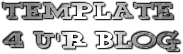Template name : GamesMax
Template type : 1 Sidebar, 2 Column, Adapted from Wordpress, Black, Elegant, Featured Section, Fixed width, Header Banner, Games, Magazine, Right Sidebar, Rounded corners, Slider, Top Navigation Bar, Web 2.0, Yellow
Release date : February 12, 2011
Coder/Designer Name(s) : Lasantha Bandara / New WP Themes
Coder/Designer URL(s) : http://www.premiumbloggertemplates.com/
http://newwpthemes.com/
Basic Instructions : How to install a Blogger template
Advanced Details : http://www.premiumbloggertemplates.com/2011/02/gamesmax-blogger-template.html
Configure Meta tags
Login to your blogger dashboard--> layout- -> Edit HTML. Now Scroll down to where you see below codes :
<meta content='DESCRIPTION HERE' name='description'/> <meta content='KEYWORDS HERE' name='keywords'/>
Replace DESCRIPTION HERE, KEYWORDS HERE as below.
DESCRIPTION HERE: Write your blog description
KEYWORDS HERE: Write the keywords of your blog separated by comma.
How To Configure Favicon:
Login to your blogger dashboard--> layout- -> Edit HTML. Scroll down to where you see below code :
<link href='YOUR-FAVICON-URL' rel='shortcut icon' type='image/vnd.microsoft.icon'/>Now replace "YOUR-FAVICON-URL" with your Favicon address/url.
Configure Featured Content Slider:
Login to your blogger dashboard--> layout- -> Edit HTML. Find <!-- Featured Content Slider Started -->. Now scroll down slowly and you can see each featured slider codes between <div class='imageElement'> and </div> .
Now replace,
"This is featured post X title" with your featured post title.
"SLIDER-X-URL-HERE" with your featured post URL.
Slider description with your slider description.
Slider image with your slider image.
for each featured slider.
How To Add a Header Logo
You can add a header logo for this template easily in the "Page Elements" section (Blogger Default Method). Logo image size must be 345px width and 83px height.
Important !!!:
Please do not remove the footer credit. So that you can use it for your blog. Stay the credit intact.
License:
This free Blogger template is licensed under the Creative Commons Attribution 3.0 License, which permits both personal and commercial use.
However, to satisfy the 'attribution' clause of the license, you are required to keep the footer links intact which provides due credit to its authors. For more specific details about the license, you may visit the URL below:
http://creativecommons.org/licenses/by/3.0/Template name : eTickets
Template type : 2 Sidebar, 3 Column, Adapted from Wordpress, Featured Section, Fixed width, Green, Header Banner, Left Sidebar, Magazine, Right Sidebar, Rounded corners, Slider, Top Navigation Bar, White
Release date : February 13, 2011
Coder/Designer Name(s) : Lasantha Bandara / New WP Themes
Coder/Designer URL(s) : http://www.premiumbloggertemplates.com/
http://newwpthemes.com/
Basic Instructions : How to install a Blogger template
Advanced Details : http://www.premiumbloggertemplates.com/2011/02/etickets-blogger-template.html
Configure Meta tags
Login to your blogger dashboard--> layout- -> Edit HTML. Now Scroll down to where you see below codes :
<meta content='DESCRIPTION HERE' name='description'/> <meta content='KEYWORDS HERE' name='keywords'/>
Replace DESCRIPTION HERE, KEYWORDS HERE as below.
DESCRIPTION HERE: Write your blog description
KEYWORDS HERE: Write the keywords of your blog separated by comma.
How To Configure Favicon:
Login to your blogger dashboard--> layout- -> Edit HTML. Now Scroll down to where you see below code :
<link href='YOUR-FAVICON-URL' rel='shortcut icon' type='image/vnd.microsoft.icon'/>Now replace "YOUR-FAVICON-URL" with your Favicon address/url.
Configure Featured Content Slider:
Login to your blogger dashboard--> layout- -> Edit HTML. Find <!-- Featured Content Slider Started -->. Now scroll down slowly and you can see each featured slider codes between <div class='imageElement'> and </div> .
Now replace,
"This is featured post X title" with your featured post title.
"SLIDER-X-URL-HERE" with your featured post URL.
Slider description with your slider description.
Slider image with your slider image.
for each featured slider.
How To Add a Header Logo
You can add a header logo for this template easily in the "Page Elements" section (Blogger Default Method). Logo image size must be 263px width and 63px height.
Important !!!:
Please do not remove the footer credit. So that you can use it for your blog. Stay the credit intact.
License:
This free Blogger template is licensed under the Creative Commons Attribution 3.0 License, which permits both personal and commercial use.
However, to satisfy the 'attribution' clause of the license, you are required to keep the footer links intact which provides due credit to its authors. For more specific details about the license, you may visit the URL below:
http://creativecommons.org/licenses/by/3.0Since @Twitter released the @AnyWhere Developer Tool. AnyWhere allows you to seamlessly integrate Twitter into your site using a few lines of JavaScript. You can read more about it at @AnyWhere Developer Page. Tweet Box is one such @AnyWhere Application, which allows you to add a 140 char Tweet Box onto your blog.
Add the Tweet Box on a Blogger Blog?
1. Go to the @AnyWhere Developers Page and create an Application there with your blog details.Make Sure that you have checked the Read & Write Option when you Register your Application
2. When you complete the signup process, you will get some JavaScript codes, with a unique API Key.
Copy out the JavaScript from there(the code in the red box) as shown in this Screenshot.
3. Now Login to your Blogger Dashboard and navigate to the Edit HTML Tab under Design and “Expand your Widget Templates”
4. Look for
<head>and paste the copied Twitter JavaScript just above that line and save the template.
5. Now look for
<data:post.body>and immediately below that paste the following JavaScript Code and save your template.
<b:if cond='data:blog.pageType == "item"'> <div id='tweetBox'/> <script type='text/javascript'> tweet_link="<data:post.url/>"; twttr.anywhere(function (T) { T("#tweetBox").tweetBox({ width: 560, label: "Share & Retweet", defaultContent: "Retweet @bambangwi <data:post.title/>"+" "+tweet_link }); }); </script> </b:if>
note: editable parts are
width: 560, label: Share and Retweet, @bambangwi Now you should see the Tweet Box on all of your post pages